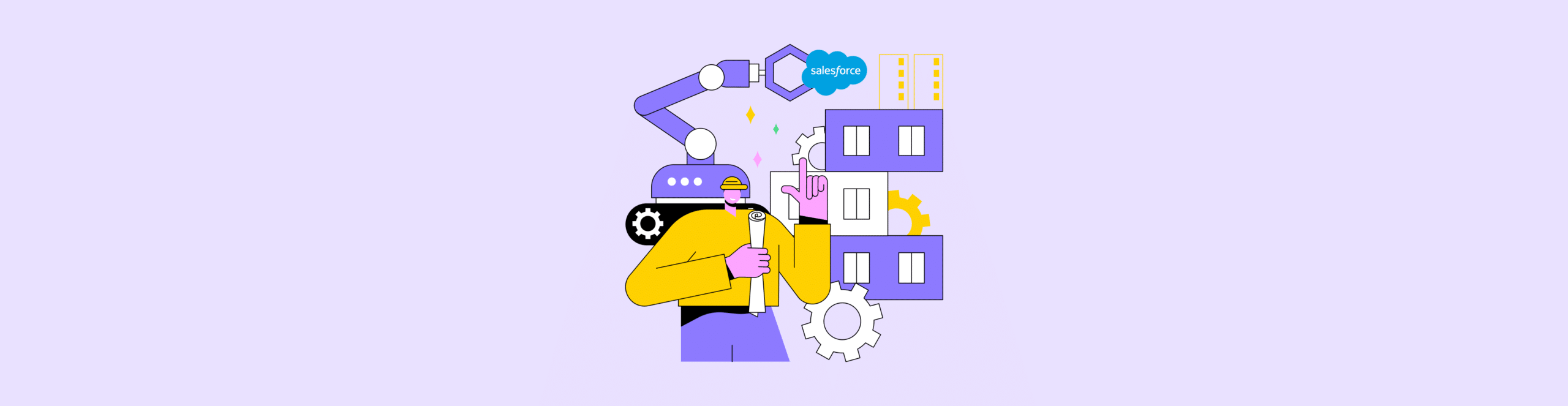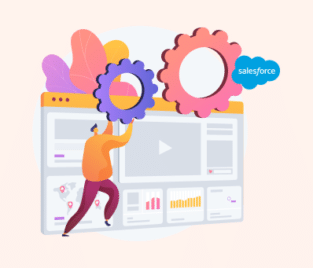Using Salesforce Data Loader To Manage your Data
What is the Data Loader in Salesforce?
Data Loader is a Salesforce desktop application that allows you to perform bulk data operations like updating, inserting, upserting, deleting, and exporting records. This tool can help you manage large volumes of data efficiently.
Key Features and Uses of the Salesforce Data Loader
The data loader is a useful tool if you need to migrate or import large sets of data into your Salesforce org. It allows you to update, insert, upsert, or delete records in your Salesforce objects such as contacts, accounts, leads, and even your custom objects.
Using the Data Loader you can export data from your Salesforce objects into CSV files to create backups, perform data analysis, or share your Salesforce data with external systems.
You can use the transformation features to map and modify your data during the import process. You can define your field mappings and set default values for fields. The Salesforce Data Loader offers a command-line interface (CLI for short) that helps to automate your data operations through scripts or you can integrate the Data Loader into your data workflows.
This tool is designed to handle high volumes of data efficiently so you can work on your large sets of data without any issues. It also provides error logs and detailed information about any records that couldn’t be processed which makes it easier to troubleshoot any data issues.
You can automate repetitive data tasks by scheduling data operations to run at specific intervals or times. If you need to cleanse your data by updating records to ensure your data remains consistent and accurate you can run the Data Loader to run these data cleansing tasks. It uses Salesforce APIs for data operations which means it is fully integrated with Salesforce including the security and access control measures.
To start using this impressive tool, you will need to download and install it on your local PC. It’s important to note that this tool will have a significant impact on your Salesforce data so make sure you exercise some caution by creating backups you can use for testing before making any drastic changes.
How to Use Data Loader in Salesforce
So now that you know what the Data Loader does and completed the installation process it’s time to learn the basic steps on how to use it. Again, it’s important for you to create a backup of your Salesforce data to make sure that you can undo any changes if you make errors while learning how to use the tool.
If you still haven’t installed the Data Loader and are having trouble finding it, navigate to the Salesforce Setup menu and type Data Loader into the Quick Find box. Click on the Data Loader result and choose the appropriate download link for your operating system. Once your download is complete you can install it on your PC.
Once installation is complete, open the Data Loader and log in using your Salesforce credentials. This will link the Data Loader to your specific salesforce instance.
You will need to choose what operation you want to perform on your data, for example, insert, upsert, update, export, delete, etc. Next, choose the Salesforce Object you want to work with, this includes custom and standard objects.
Depending on the operation you choose, you will need to configure the applicable settings. For example, if you want to import data into your Salesforce you will need to specify the corresponding CSV file that contains your data and map the columns to the Salesforce fields.
When you are ready to run the operation, click Next. if you have chosen to insert or update data you will select your CSV file containing the records that need to be inserted or updated. When exporting data, you need to specify the target CSV file.
The Data Loader will display the progress of the operation so you can monitor the results in the success and error files generated. Make sure you review the results and confirm that the operation was successful, you can use the error files generated by the tool to troubleshoot issues. You can use the Data Loader to schedule jobs for automation, especially those tedious repetitive tasks that don’t require any human input.
Once you are done, log out of the Data Loader to ensure it disconnects from your Salesforce organization.
You should keep in mind that the Data Loader is a command-line tool that needs to be run from a command prompt or terminal on your PC. You can implement this tool for both your import and export operations.
If you run into any issues, make sure you consult Salesforce’s support documentation.
Using a Third-Party Tool to Extend Your Data Loader Experience
If you aren’t a coding whizz and using Salesforce seems daunting, you can look to the Salesforce App Exchange. Here you will find a number of trusted third-party apps that can help facilitate Salesforce export data to Excel. We recommend the Titan Salesforce Excel Plugin that connects your Salesforce data with Excel, this tool allows you to show or hide data using conditional logic that you create. There is a trial mode for you to check out this tool before making any purchases.
Keep in mind that the options available will depend on your Salesforce edition and permissions.
Frequently Asked Questions
What is Salesforce data loader?
Data Loader is a client application you can use for a bulk import or export of data. You can use it to insert, delete, update, or export Salesforce records. When importing data the Data Loader will read, extract, and load data from comma-separated values (CSV) files or from a database connection.
How do you use Dataloader in Salesforce?
-
- Open the Data Loader and select Insert.
- Select Show all Salesforce object box and select ContentDocumentlink.
- Browse to your CSV file.
- Click Create or Edit a Map then choose Auto-Match fields to columns.
- Click OK > Next > Finish.
Where do I find data loader in Salesforce?
To open Data Loader you can use the desktop icon or locate it from the Start menu (if you use Windows) or your Applications folder (if you use macOS).
What is the benefit of Salesforce data loader?
The Data Loader is free for a 30-day trial with all Salesforce editions so you can use it to manage lots of records. It also offers an easy-to-use wizard interface and access detailed success or error files in a CSV format to troubleshoot issues with the import.
Available on the AppExchange
It’s time to discover Salesforce’s best-kept secret and dominate the market with a powerful drag-and-drop Salesforce tool. Propel your business to new levels and succeed with automated processes using absolutely no code.
Contact us today through one of our social media channels below.
We hope to see you soon!

Disclaimer: The comparisons listed in this article are based on information provided by the companies online and online reviews from users. If you found a mistake, please contact us.