Titan Solutions: Salesforce Excel Import Options
What is an Excel Salesforce Integration?
It’s a powerful digital connection between two widely used platforms that work with data. Microsoft Excel helps your business to manipulate, analyze, and report your data with advanced features and tools. Simultaneously, Salesforce provides customer relationship management (CRM) solutions to collect and manage all your data related to customers and leads.
If you work with Microsoft Excel and Salesforce on a regular basis, it would be beneficial to your organization to integrate these two platforms. You can start to streamline your work tasks to work with your data better.
Salesforce Excel Plugin: Need Help Choosing One?
Finding the right Microsoft Excel plugin for Salesforce is probably your top priority if you want to automate data transfers between platforms and keep your records free from manual data entry errors. There are many third-party plugins available on the Salesforce AppExchange that can help you integrate these two platforms, but how do you find one that suits your exact business needs?
Follow us below as we give you a few tips when deciding which plugin is suitable for your Salesforce solution.
Data Syncing
Suppose your teams often need to update Salesforce records in batches, work with lead data, or need access to the most correct and up-to-date data 24/7. In that case, we suggest that you make sure that the plugin that you are interested in can import and export your data between Salesforce and Microsoft Excel in real time.
Data Analysis
Microsoft Excel provides advanced tools and features to work with data, so if your teams prefer to analyze data in spreadsheets rather than Salesforce, we recommend that you search for a third-party plugin that can empower you to connect dynamically to Salesforce.
Di-directional Data Transfers
When you are done editing your Salesforce data in Microsoft Excel and need to get those calculations back into your CRM platform, we suggest finding a third-party plugin that offers bi-directional data synchronization. This feature will also ensure that you have zero manual data entry tasks between the two platforms so that your data can be free from any copy-pasting errors or typos.
Titan’s Add-on for Microsoft Excel and Salesforce
Overall, when you are looking for a third-party Salesforce Excel integration plugin, take into consideration that they are all different and will have distinct features and security levels. Essentially, you need a reliable plugin, and we can recommend Titan as a solid option.
Titan can merge your data into Microsoft Excel templates for Salesforce document generation! You can find and download Titan’s Microsoft Excel add-on on the official Office store.
A Few Salesforce Import Activities
When we talk about Salesforce import activities, we refer to the actions of adding records to Salesforce based on the information collected when interacting with customers, leads, contacts, and even accounts. Data can be collected through various engagements, such as work tasks, an event like a meeting, emails, or any other interaction with a customer or lead.
There are many importing methods for your Salesforce data. Let’s take a dive and look at a few examples of when to use each option:
1. Import Excel to Salesforce
Importing your data from Microsoft Excel to Salesforce is an extremely popular use case. Teams often import data rather than manually entering data into Salesforce to be more efficient at adding and updating records. If your teams work with large datasets and spreadsheets, you can see why importing data automatically into Salesforce can be helpful. When configured correctly, your teams can be confident that their records are added to Salesforce accurately and on time to meet project deadlines.
Two everyday tasks in many organizations include importing contact or lead data into Salesforce from Microsoft Excel. Let’s take a quick look at these two use cases.
How to Import Contacts to Salesforce from Excel
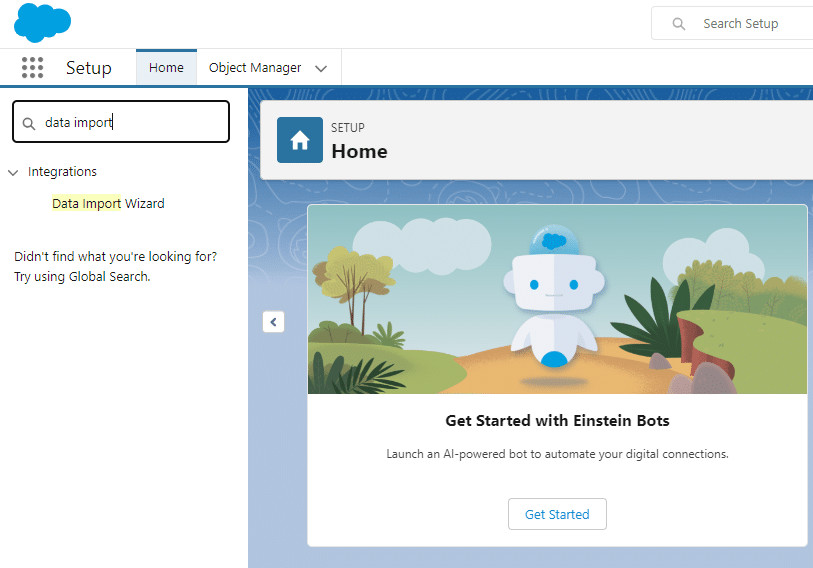
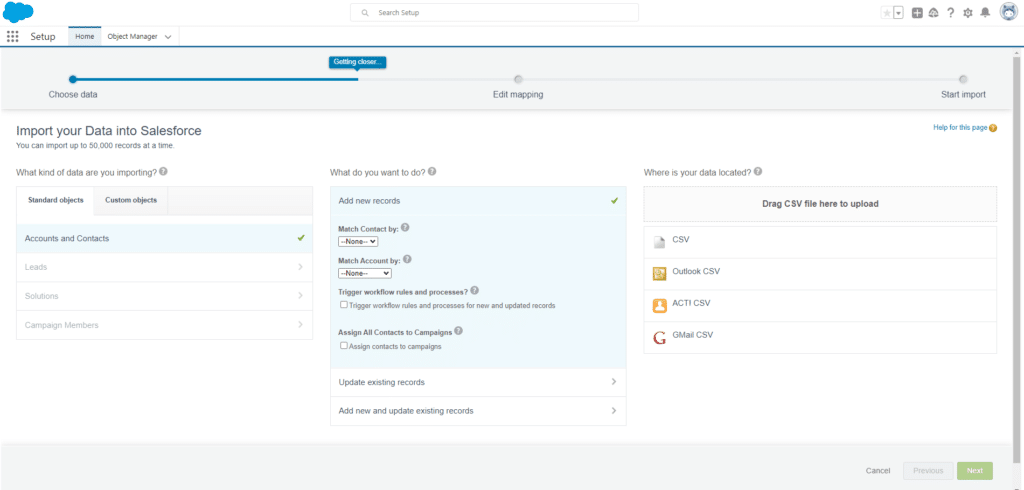
How to Import Leads into Salesforce from Excel
This process is exactly the same as importing contact data into Salesforce from Excel. Still, instead of choosing accounts and Contacts in the Data Import Wizard, you can select the Leads option. Nonetheless, here is the step-by-step guide to follow for Salesforce. Import from Excel with these steps:
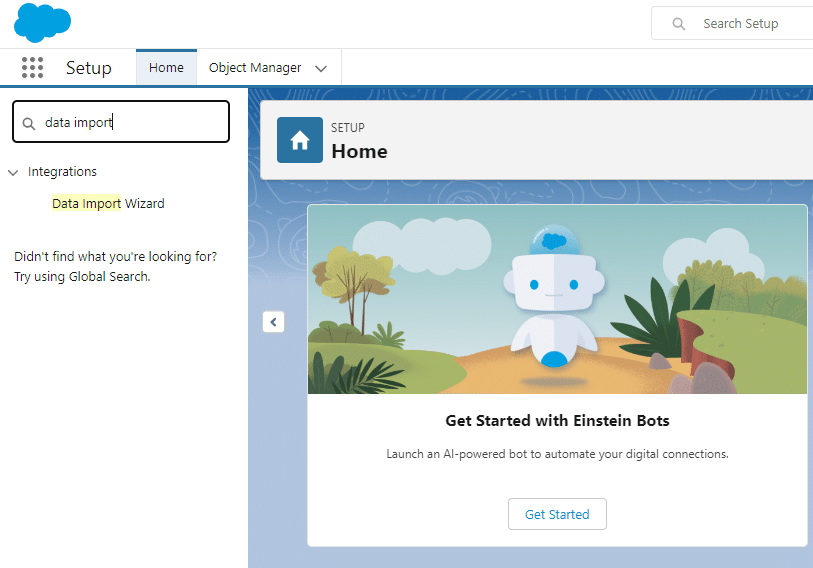
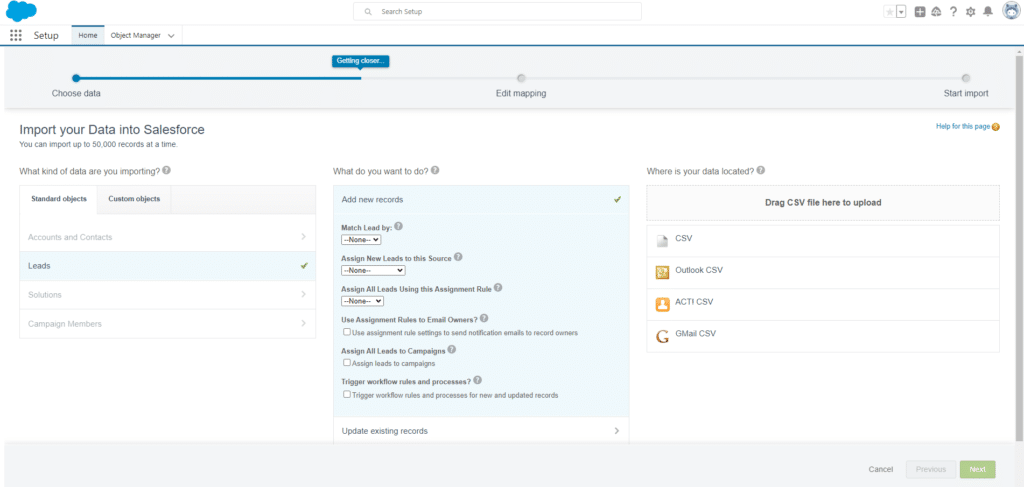
2. Import Salesforce Data into Excel
On the flip side, understanding a Salesforce Excel export option is also essential. Many managers use this automated feature in organizations to track and analyze the performance of their teams.
For example, the manager can view Salesforce data pushed to Microsoft Excel spreadsheets that are typically stored as leads, contacts, opportunities, sales, and more. The manager can then analyze the data with Microsoft’s advanced tools to assess and develop new sales and marketing strategies for their teams.
To find out how to import Salesforce data into Excel, check out this Link to or import data from Salesforce article.
FAQ
Take a look at some popular questions and answers regarding importing data into Salesforce.
What is the difference between Data Loader and Import Wizard?
The Data Import Wizard cannot delete data or files. Use the Data Loader Tool when you need to delete records in bulk, and use the Data Import Wizard to import or export data.
Which CSV format to use for Salesforce?
You need to use the UTF-8 format.
What are the limitations of data loader in Salesforce?
One of the limitations of the Data Loader tool is that it only supports uploading up to 5 million records.
Integrating Platforms to Transfer Data Seamlessly
Thank you for joining us and learning more about the Excel Import Options for Salesforce. We have many more Salesforce solutions for every use case, like Salesforce document generation, so feel free to get in contact with us.
Titan is a powerful no-code platform that integrates with Salesforce. We also have an MS Excel add-on, which you can download from the official Office store that you can use to create any Salesforce Excel template with dynamic data stored within MS Excel.
So, create seamless data transfers between your platforms and start working more efficiently today. Contact us below on one of our social media channels to learn more.
We hope to see you soon!

Disclaimer: The comparisons listed in this article are based on information provided by the companies online and online reviews from users. If you found a mistake, please contact us.
