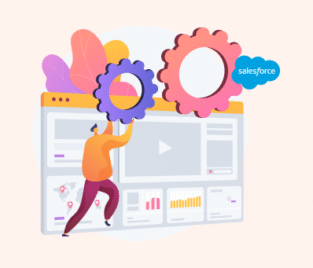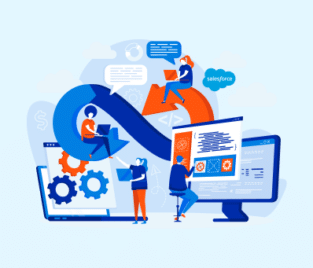Salesforce Joined Reports
Do you need to create joined reports in Salesforce to consolidate different information? Keep reading. Today, we are going to quickly explore this topic.
A Joined Report in Salesforce
Salesforce lets you gather and present different types of information with automation into one report. You can collect up to 5 blocks with a Salesforce joined report where each block displays a standard or custom report type.
Joined Reports: Salesforce Requirements
You can create a joined report in Salesforce if you have Lightning Experience or Classic.
The joined reports feature is available in Enterprise, Performance, Unlimited, and Developer editions. Remember that you will also need user permission to create, edit, and delete joined reports to proceed with joining reports in Salesforce.
How to Create a Joined Report in Salesforce
You must head to the Reports tab and click on New Report. Then, select the report type you wish to make a joined report and click Continue.
The report builder will open with your chosen report. Now, click Report, Joined Report, and Apply. You can combine a report by clicking on Add Block and selecting a report type.
Adjust your new joined report with columns and custom joint filters before saving it.
Remember to name your report, give it a short description, and add it to a report folder by clicking Select Folder and then Save.
Now, click Run to view the report.
Frequently Asked Questions
What are joined reports in Salesforce?
Joint reports in Salesforce consist of data from various standard or custom report types.
Prep for Salesforce Reports with Titan
We aim to trim your upskill time with our short article on how to create a joined report in Salesforce. If you want more Salesforce solutions or advice, contact us on one of our social media channels below.
We hope to see you soon!

Disclaimer: The comparisons listed in this article are based on information provided by the companies online and online reviews from users. If you found a mistake, please contact us.