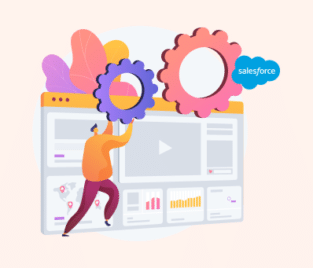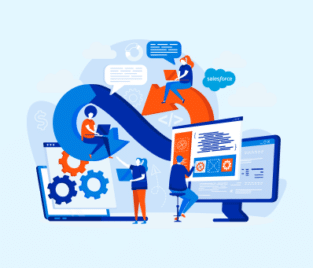Customize Application Permission Salesforce
Salesforce Customize Application
Salesforce is the world-leading customer relationship management platform where you can customize your applications to meet your business needs. Customizing your Salesforce applications typically involves making changes to the platform to suit your organization’s unique requirements, business processes, and branding.
Key Aspects of Customizing Salesforce Apps
First up are custom objects and fields. First, you create custom objects that will store data specific to your business, then you can customize these objects by adding fields with data related to your object. Your fields can consist of various types such as text, date, picklist, etc.
Next up is creating your workflows and process automation using Salesforce’s workflow and process builder tools to help automate your business processes such as repetitive tasks like sending email notifications or updating records.
You can create custom record types that will segment and categorize your data which is useful if you are managing multiple data types related to the same object. You can take your customization a step further and customize the layout of your records to display data in a way that makes sense for your users. This includes creating multiple page layouts and assigning them to specific profiles and record types.
Ensuring data integrity can be done by creating validation rules that check whether the data is accurate and complete before saving it. Customize your reports and dashboards to track key metrics and gain insights you can use to make data-driven decisions.
If you require more advanced customization, you can build unique user interfaces and functionality by creating Visualforce pages or Lightning components. You can make it easier for users to navigate the system by creating custom tabs and applications to group and organize related data like objects, fields, and features.
Controlling what users have access to is done by controlling custom profiles and permissions. You can set object and field level access to ensure only relevant profiles have access to specific data. You can integrate your Salesforce with other applications and services through APIs, these third-party tools should be easy to use so you can extend the functionality and streamline your processes without needing to hire a developer. Changing the look and feel of your Salesforce to match your organization’s branding and theme can make for a more uniform.
Make sure you explore the Salesforce AppExchange to find and install a third-party app or components that can enhance your customization.
Before you can start making any custom changes you need to ensure you have the appropriate administrative access and permissions. You should ideally plan your changes before making any customization changes while taking your needs and objectives into account.
Salesforce offers extensive documentation and resources to assist with customization, and you may also consider consulting with Salesforce-certified developers or administrators to ensure you’re making the most of the platform’s capabilities.
Salesforce Custom Application Permission
When working with Salesforce, custom application permissions are essential for you to control access to specific applications. These configured permissions will help you to manage security and access to your custom-built functionality.
How to Setup and Manage Permissions
Step 1: Before you can start setting up custom application permissions, you will need to create your custom applications. Using custom applications you can group related objects and features.
Step 2: Create your permission sets, these are collections of permissions and settings that you will assign to your users. These permission sets will apply to your custom applications.
Step 3: Assign your created permission set to specific users or profiles to grant access to your created custom applications.
Step 4: Control access to your custom applications at the profile level. Profiles are used to determine baseline permissions for users.
Step 5: You can use the Salesforce App Manager to control which custom apps and other apps are visible to users using profile groups.
Step 6: To control the visibility of your custom apps, you can edit the edits of the custom apps and specify which profiles can access your custom apps.
Step 7: Test your permissions to ensure that user access functions as expected.
Step 8: Go through the Salesforce Security Review process to ensure your security measures comply with standards and best practices.
Using custom application permissions is essential to maintain a secure and controlled Salesforce environment especially if you have sensitive data that should only be seen by specific user groups.
Extend the Salesforce Experience with Titan
Titan is a trusted third-party app you can find in the Salesforce App Exchange. Using Titan you can automate your workflows and use the security features to ensure your content is only seen by verified users. You can create custom custom docs, forms, apps, e-signatures, and surveys with Titan’s full suite of enterprise applications designed to integrate seamlessly with Salesforce data across your entire organization.
Frequently Asked Questions
What does customize application do in Salesforce?
Customize Application: This allows the user into Setup as well as create objects, fields, change picklist values, validation rules, and more.
Modify All Data: This allows the user to make edits to any field on any object. This includes read-only fields or fields belonging to any user even if it’s not shared.
How do I assign custom permissions in Salesforce?
- Navigate to Setup and enter Permission Sets into the Quick Find field.
- Select Permissions Sets and choose a permission set or create a new one.
- Once you are on the permission set overview page, click Custom Permissions and select Edit.
- To enable custom permissions, click on them from the Available Custom Permissions list and click Add.
- Click Save.
What is custom permission in permission set Salesforce?
Custom permissions allow you to define access checks that can be assigned to users. This is similar to how you assign user permissions in your access settings.
What is the difference between permission set and custom permission?
Permission sets and profiles do not include access to some specific processes and actions. Custom permissions allow you to define access checks that are assigned to users via permission sets or profiles.
Upgrade your Customization Experience with Titan
If you want to create custom content using your Salesforce data, look no further than Titan. This effective tool makes using dynamic Salesforce data easy. Are you worried that you need coding skills for this tool? Don’t be! Titan is a code-free platform that offers an easy-to-use interface with drag-and-drop fields that are populated with the latest Salesforce data.
Like what you hear? Contact us through one of our social media channels below.
We hope to see you soon!

Disclaimer: The comparisons listed in this article are based on information provided by the companies online and online reviews from users. If you found a mistake, please contact us.