How to Sign a Document on iPhone
How to Sign Documents on iPhone
With everyone constantly on the go, it’s important that documents can be signed from anywhere at any time. If your business is still printing out physical copies of documents and sending them to signers, why not save your business time and money by moving to a digital signature solution? There is a wide range of tools you can implement in your business to take your signature process online. The best tool for your business should also seamlessly integrate with your other systems.
There are several ways you can sign documents on your iPhone. We’ve listed a few common ways on how you can do it.
Mark Up (Built In Feature)
First, you need to open the document you need to sign, and tap the markup icon (this usually resembles a pencil), select the signature icon (this resembles a cursive S). You can choose to write your signature by drawing it with your finger or select a signature you’ve previously created. If needed you can drag and resize the signature to the correct location in the document. Once you’re happy with how your signature looks, tap Done or Save.
Notes App
Open your Notes app and choose between creating a new note or opening an existing one. Tap your camera icon, select Scan Documents, and take a photo of the document that requires signing. Once your scan is complete, tap the Markup icon and add your signature. Once you have completed the signature process, save or share the document from your Notes app.
Third-Party App
There are several apps on the App Store that are designed for signing documents. A few common options are DocuSign, SignEasy, and Adobe Acrobat Reader. Download and install the app of your choice and import the document into the app. Use the built-in app tools to sign your document and share it.
Files App
Open your Files app and open the document you want to sign. Tap the ellipsis (in the top right corner) and select Markup. You can follow the same steps listed in the Markup tool method we mentioned above.
Dedicated Signature App
There are a number of apps in the AppStore you can use to create and add your signature to documents. All you need to do is download and install the app of your choice and simply follow the steps to import, sign, and share or save your document.
After you have completed the signing process, you can save a copy of the signed document to your device or use a cloud storage service.
How to Sign a PDF on an iPhone
Portable Document Format also more commonly known as PDF, is a file format developed by Adobe and is commonly used for document exchange. These documents are designed with the approach to presenting the content independent of software, hardware, or operating systems.
PDF documents can be viewed on almost every operating system which means you don’t need to worry if your formatting will display correctly on another device. You can insert a variety of content including; text, images, multimedia, and more which makes it perfect for forms that can be completed and signed electronically.
There are a variety of security measures you can add to your PDF documents which makes them a suitable choice when sending sensitive documents for signing. Keep in mind that your eSignature tool should offer a variety of file formats including PDF (for example, our top recommended tool Titan Sign) so you can make use of the features this platform has to offer.
Signing a PDF document on your iPhone is a common task and luckily there are a variety of methods to do this. We’ve created a short guide on how you can sign a PDF on your iPhone.
Mark Up (Built In Feature)
Open the PDF file from your files app or the email attachment. After opening the document, tap on the markup icon and select the signature tool. You can use a previously created signature or create a new one by drawing it with your finger. Once you have completed the signing process you can choose to save it or send it to the relevant recipients.
Third-Party App
Download your preferred PDF signing app and complete the installation process. Import the PDF you need to sign, you can do this by choosing the Open or Import options and selecting the PDF file from your devices. Use the built-in signature app to add your signature to the document. Once the signing process is completed, you can save the document in the app or export it to the relevant recipients.
Notes App
Open the notes app and scan the PDF document into the app. Add your signature using the Markup icon and save or share the signed document.
The method you choose will depend on your own preferences and the app you choose. The iPhone Markup tool is
Remember that the method you choose may depend on your preferences and the specific app you have on your iPhone. The Markup tool is suitable for adding your signature quickly whereas PDF dedicated tools offer more features for signing your PDF documents.
How to Create and Draw a Signature in Titan
If your business is on the market for an effective and powerful tool to sign your important business documents, Titan makes creating signature images a breeze. This tool is fully integrated with the #1 CRM tool, Salesforce. Read through the easy-to-follow steps below to find out how to insert a signature field into a Word document.
1. Choose the Signature option in FormTitan.


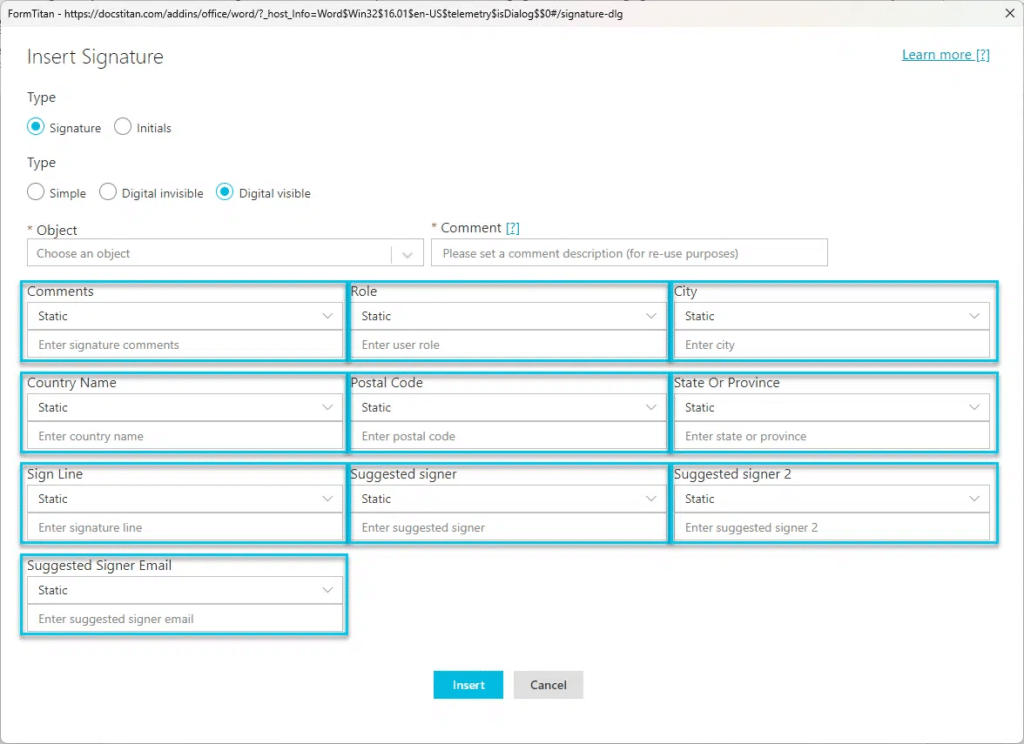
The signature field is added to your Microsoft Word Document. You can resize this field.
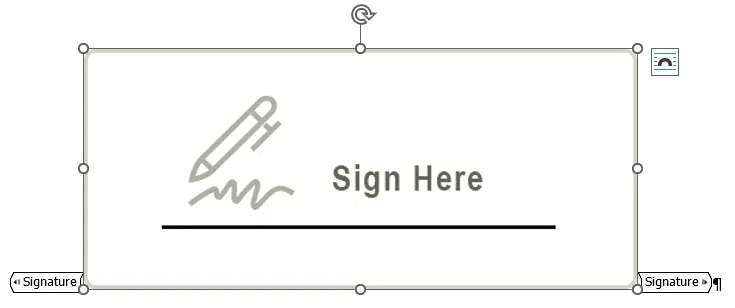
Frequently Asked Questions
Steps to sign a document on iPhone using Markup
Here are some general steps to signing a document on iPhone:
- Attach the document for signing to your email.
- Select the attachment and click Markup.
- Tap the plus icon on the Markup toolbar and select Signature.
- Select your saved signature or write your signature with your finger.
- Tap Done.
How do I sign a document sent by email?
-
- Click on the link in the digital signature request email.
- Click each sign tag and follow the instructions to add your signature.
- Add your signature by choosing from your previously created signatures or make a new signature.
- Confirm your signature by clicking Finish or Done.
These steps can be followed when signing a document on your iPhone or Android device.
How do I fill out a form on my iPhone?
-
- Open the document. If prompted, you will need to open the document in the Files app.
- Tap the ellipsis to open the text box and add your text using the keyboard.
- To add a signature click the plus icon and choose to add text or add your signature.
- After completing this process, tap the share button to send the completed form via Mail, Messages, it AirDrop.
Upgrade to Electronic and Digital Signatures with Titan
If you are looking to take your signature process online so users can add their signature on their iPhone or Android device then look no further than Titan. This powerful platform offers a host of tools and apps that are fully integrated with Salesforce, which means you can streamline your document signing process and a host of other business operations.
Titan Sign is a dedicated electronic signature app that means you can sign your documents efficiently as well as simplify the complex signing process when it comes to documents that require multiple signatures. By implementing Titan Sign and Salesforce automation into your business, you can rest assured that sensitive information is stored securely and your documents are protected from forgery.
Like what you hear? Contact us through one of our social media channels below.
We hope to see you soon!

Disclaimer: The comparisons listed in this article are based on information provided by the companies online and online reviews from users. If you found a mistake, please contact us.

