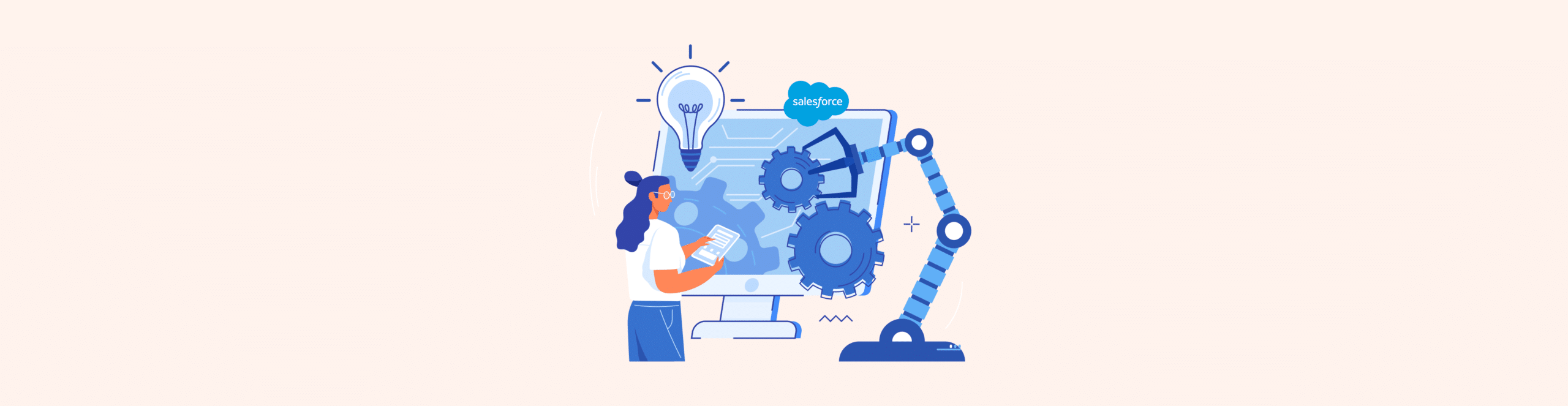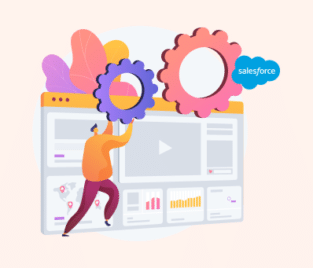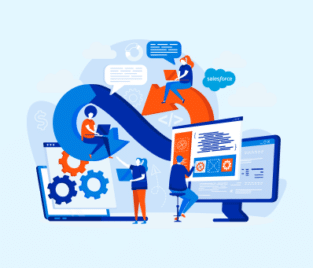VLOOKUP Vs. HLOOKUP
Join us in the article below as we take a closer look at when to use VLOOKUP and HLOOKUP Microsoft Excel functions.
How to Use VLOOKUP?
This Microsoft Excel function lets you search for values in a table. It can also be used as an automation feature to retrieve values from another column in your table. Many data analysts use VLOOKUP in Excel to call data from a database when they want to create dynamic reports.
Take a look at the syntax below to see how to use the VLOOKUP Excel function in a spreadsheet cell:
=VLOOKUP(lookup_value, table_array, col_index_num, [range_lookup])
A VLOOKUP Example
The Excel VLOOKUP function can find a value from a table. Follow the 2 easy steps below to try out this example on a table that contains data in your Excel spreadsheet.
How to use VLOOKUP in Excel?
Step #1
Enter the following text in an empty cell “=VLOOKUP(100, A22:B66, 2, TRUE)”. You can swap out the cells with the ones in your Excel spreadsheet.
To explain the VLOOKUP formula in more detail, 100 is the value we are looking for. A22:B66 stipulates the cell range that we will use to find our value. The single number 2, tells the function that we want to get our value form the second column in the table. The word TRUE will tell the VLOOKUP function to find the nearest match to your search.
Step #2
Simply press the Enter key! The formula will return your value.
How to use HLOOKUP?
When you want to look for a value found in the header row of your table in Microsoft Excel, you can use the HLOOKUP function. It can also collect and present a value for you from another row in your table.
Take a look at the syntax below to see how to use HLOOKUP in Excel:
=HLOOKUP(lookup_value, table_array, row_index_num, [range_lookup])
An Example of the HLOOKUP Function in Excel
The Excel HLOOKUP function lets you search for data in the header row of your table and can return that data to you in a cell of your choice. Here is an example of how you can use the Excel HLOOKUP function.
How to use HLOOKUP in Excel?
Step #1
Add this syntax to an empty cell in your Excel spreadsheet: =HLOOKUP(“Bobby”, A3:D8, 2, FALSE).
This formula tells Excel that we want to find data that belongs to Bobby. To explain the rest of the HLOOKUP formula, A3:D8 will be the cell range that you will be searching for data. The number 2 refers to the row number where the data for Bobby belongs. The term FALSE will bring up any data that is an exact match to your search.
Step #2
Once again, simply press the Enter key! This formula will return the value you need.
Frequently Asked Questions
Should I use VLOOKUP or XLOOKUP?
According to online research, XLOOKUP is a better function that VLOOKUP, as it is more flexible.
Time to Upskill with Titan
We like to give tips and tricks on how to work with common business apps. We hope we helped you understand when to use these Microsoft Excel functions with our quick examples of VLOOKUP vs HLOOKUP.
If you want to work with Microsoft Excel and Salesforce, check out Titan. We can help you connect your platforms and streamline any of your business processes.
We hope to see you soon!

Disclaimer: The comparisons listed in this article are based on information provided by the companies online and online reviews from users. If you found a mistake, please contact us.