Titan for Salesforce: How to Delete Old Titan Projects?

Media-savvy content creator, with a curiosity for all Salesforce experiences.
Are there any Prerequisites?
Yes, you need a registered Titan account.
Understanding Project Metrics in Titan
On the Titan Dashboard and with an active regular license, you will find the Projects metric that lets you know exactly how many projects you have created and how much quota you have left to work with.
Below you will find in the Projects metric that the number of projects in your account is highlighted in white, and the remainder project quota stays in grey.

As you know, Titan also displays all your projects directly on the Dashboard. It is important to remember that it does not matter if a Titan Web project has 10 pages or 1 page!
However big or small your project is, it will still count as one project.
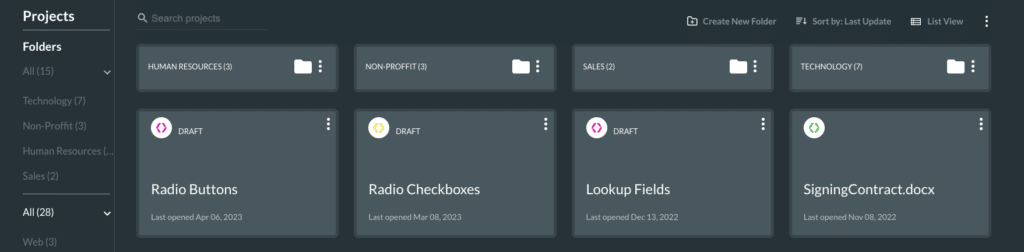
Generally, you cannot create new projects when the number of saved projects reaches a set quota. An error message will display that the quota has been reached.

At this point, most users start deleting projects directly off the Dashboard, for example:

Are you one of these admins? Remember that this action does not update the number of projects you have active in your Projects metric – even though it has been updated in the All category under the Projects menu in the sidebar.
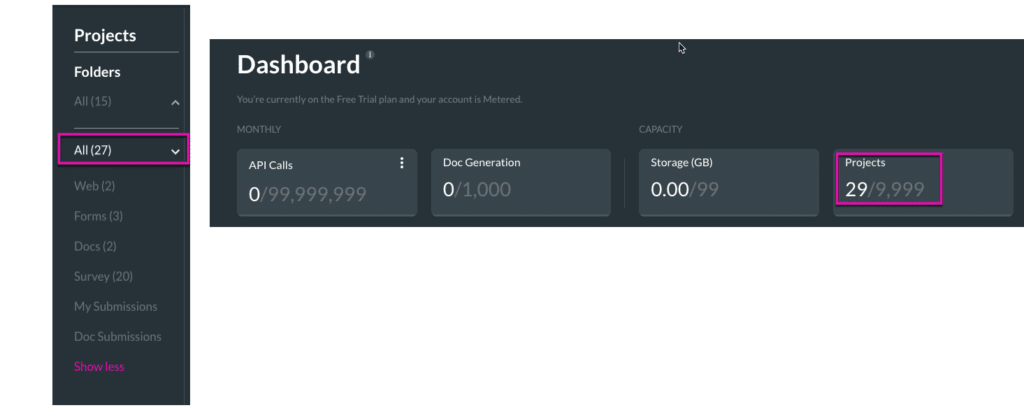
To successfully update your Project metrics, Titan advises deleting projects from the Recycle Bin on the Dashboard. Alternatively, recently deleted projects can also be restored safely from the Titan Recycle Bin.
So, projects in your Recycle Bin are still counted within Project metrics.
How to Delete Projects Permanently?
What Steps Should I Follow?
- Go to the Settings menu and select the Recovery Center tab.
- Under the Recovery drop-down menu option, choose Web to find all your Titan Web related projects.
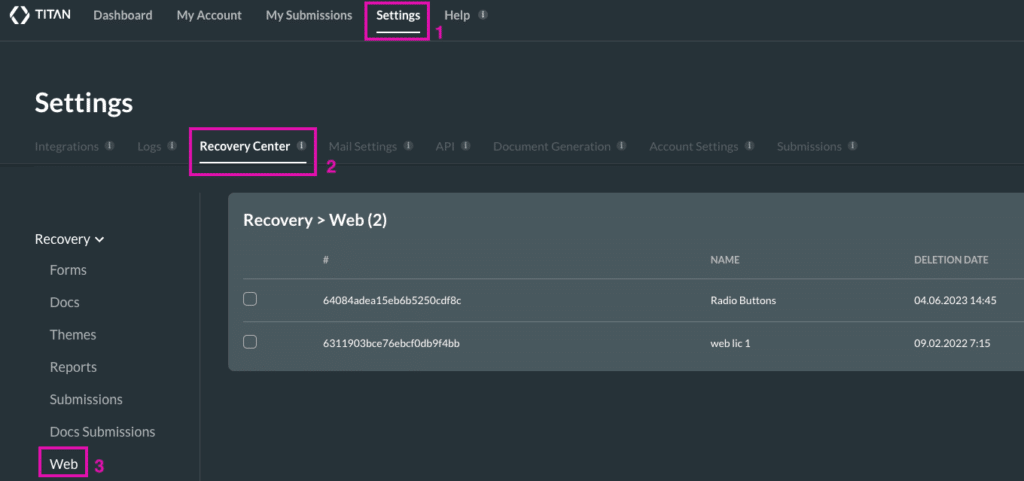
3. Find your project, click the Delete button, and enter your password to delete a project permanently. Notice that your Projects metric will be updated.
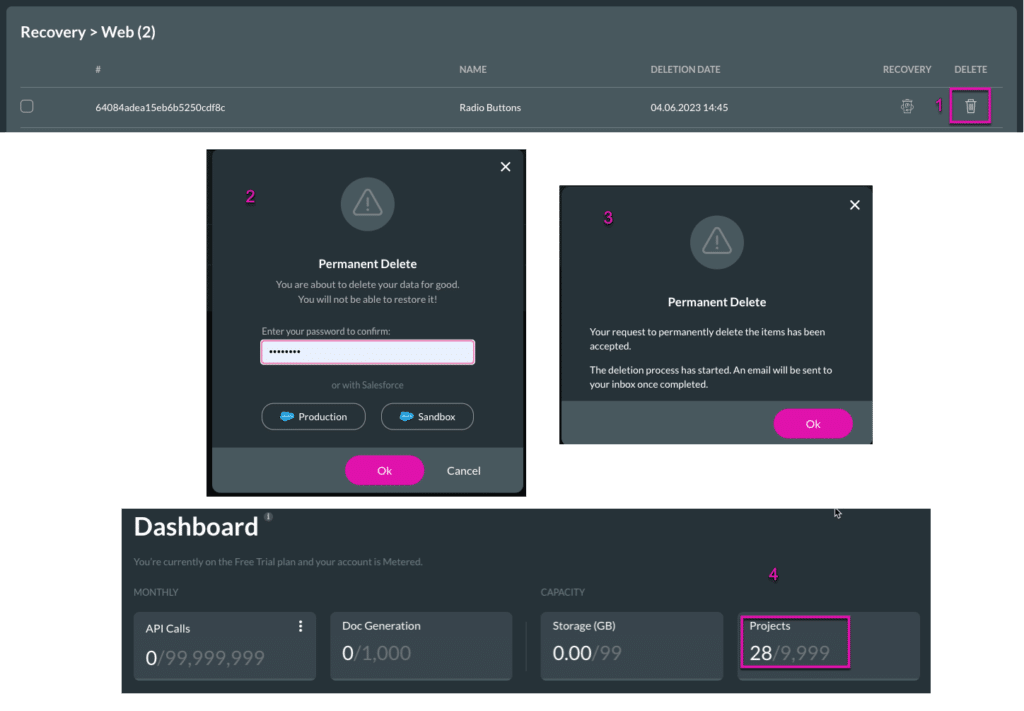
4. Alternatively, you may select many projects to permanently delete by selecting their respective checkboxes and clicking the Bulk remove 4 Web button. Follow the prompts explained in point 3 to complete the process.
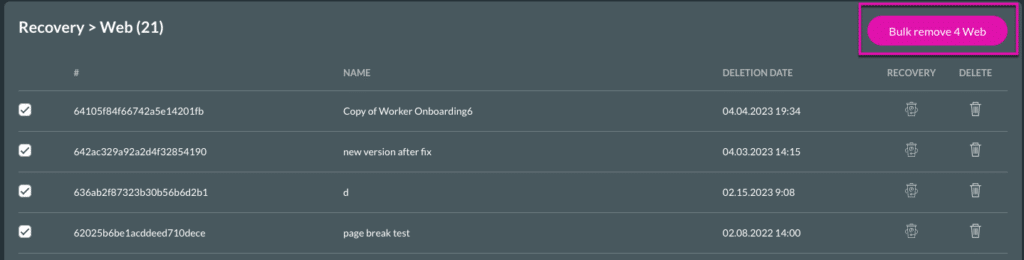
Titan’s Takeaway for Salesforce Solutions
With 100% no code, Titan allows you to delete web projects that no longer serve your business. We hope you found the article helpful in managing your Project metrics and quotas. If you need further assistance with your Titan Dashboard, contact Titan through one of our social media channels below.
You can reach out to Titan by visiting:

Do you like this How To Guide?
Schedule a demo to get started with Titan today!


