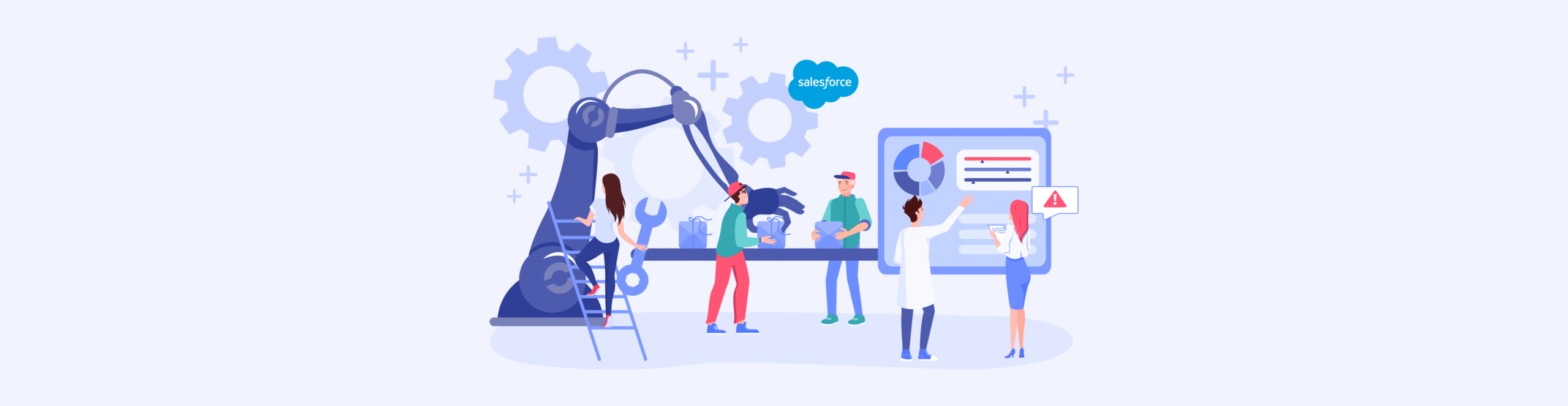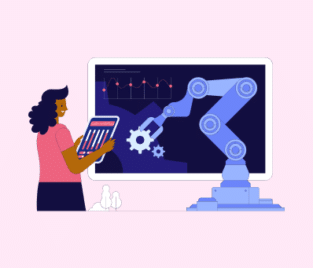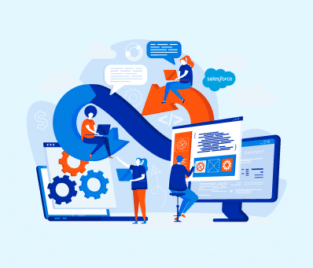Salesforce Data Cleansing: A Comprehensive Guide
Your business should participate in data cleansing tasks and processes to keep information accurate and consistent in Salesforce. When you have clean data, you can expect to create error-free and reliable reports. Reports are crucial artefacts that assist managers in making decisions about business operations.
Join us in the article below as we explore topics about data cleansing in Salesforce to get a better understanding of this critical process.
What is Salesforce Data Quality and Cleansing?
Starting at the very beginning, when talking about data quality in Salesforce, we are referring to the following standards:
It is important to have high-quality data since it is used to make decisions in businesses. Salesforce data is often studied to improve customer interactions. For these reasons, keeping data integrity in Salesforce high should be a main priority in your company. Ensuring you maintain high-quality data in Salesforce can be achieved with a meticulous data cleansing process.
Data cleansing consists of tasks to identify and remove invalid information from a data set. To clean Salesforce data, you need a process, which could look something similar to this:
- Check that your data is standardized. This means examining your data formats, such as phone numbers and addresses.
- Inspect Salesforce Data Cloud for any duplicate records. If you can identify them, you can go ahead and merge them.
- Look at your data to see if it meets your business’s rules and validation criteria.
- Scrutinize your database for any missing data. You can then add data to complete your profiles.
- Scan your data to see if you need to delete any outdated information.
Data Cleansing Examples
In Salesforce, data cleaning does not have to be a completely manual process. The CRM giant has many tools to support your SFDC hygiene practices, such as the Data Import Wizard. Let’s take a look at a few examples of how you can clean data in Salesforce.
1. Removing Duplicates
You want to remove duplicate data in Salesforce to uphold data integrity. A few tools from Salesforce can assist you with finding and deleting duplicate records. To locate your duplicated entries, we suggest using the rules built into Salesforce to assist with data management.
To begin managing data, you want to ensure you have set up your matching rules. These rules tell Salesforce what can be considered a duplicate record. If configuring these rules sounds too complicated, try Salesforce’s standard matching rules to get started before tackling the custom matching rules options.
In Salesforce, you can then set up rules to identify identical data and stop the creation of new duplicates. Your duplicate rules configuration can also inform users that there are equivalent records in Salesforce. Although the duplicate rules system future-proofs data entry, it can also be beneficial for identifying duplicated records in the present moment.
Then, you can use the Salesforce Data Loader app to export data. We suggest using it to remove unwanted data from Salesforce.
2. Correcting Typographical Errors
Typos can negatively impact business operations, especially when it comes to customer interactions. For example, if you are working with misspelled email addresses, your teams run the risk of sending a message to a customer or lead without getting a response. This huge missed sales opportunity can hold your business back from growth.
If you have a project scheduled to fix typos in Salesforce. Make sure to check your:
Then, you can use the Salesforce Data Loader app again to export your data into a spreadsheet. Now, you can sift through the details and manually correct them before uploading them back into Salesforce with the Data Loader app.
If you do not have time to check all your data, you can create a report in Salesforce to quickly scan for typos. For example, reports have a filter feature that allows you to find all the email addresses that do not have the “@” in a field.
We can agree that these are pretty manual methods for cleaning your data. If you have the resources or budget, an automatic way to correct typographical errors in Salesforce is through Apex triggers and classes:
3. Standardizing Data Formats
It’s important to know what data formats Salesforce supports so that you can standardize your business artifacts. This step will ensure that your data is consistent across all platforms and stays accurate for your reporting needs.
When working in Salesforce, you have access to many fields:
We recommend that you understand and configure your fields well on your standardization journey. Here is a quick guideline for Salesforce fields:
| Fields | Use |
|---|---|
| Text | Teams use text fields when working with unstructured data. It would help if you gave text fields length restrictions. This standard will ensure that your data is consistent with Salesforce. |
| Number | Teams use number fields when working with data that contains decimal places and range limits. |
| Date & Time | Use this one if you want a field that collects data and time information. The Date and Time fields will keep the date formats in Salesforce consistent. |
| Picklists | These fields are useful for teams that want to predefine their options. So, a picklist can be given a set of values for a user to choose when entering data. Picklists will ensure your data is compatible with what you try to collect and store. |
3. Filling Missing Values
As you can imagine, incomplete data can manifest difficult times for a business. Essentially, missing data yields inaccurate information. So, when you use this incomplete data to create reports, your decisions based on these insights will, unfortunately, be incorrect. These vague results can have drastic consequences for your business depending on the direction you need to take.
The first step to adding missing values to data in Salesforce is to find out where you have gaps. Then, you can add data to Salesforce to ensure completeness that supports accurate reporting.
You can use the Data Import Wizard in Salesforce to upload your data into the database. The Data Import Wizard is a user-friendly tool that gives us a guided interface to add data to Salesforce without requiring coding skills.
4. Salesforce Data Validation
You could also use Salesforce’s validation rules and features to ensure data integrity. Validation rules are customizable, so teams can use them to impose standards for data entered into Salesforce. Check them out as they work with simple or complex criteria.
Teams often use validation rules to make sure that fields are mandatory and require input from a user. Another good use of validation rules is to ensure fields only accept email addresses in the correct and standard format.
5. Deleting Unnecessary Data
We spoke about removing duplicates earlier, but sometimes there is data in Salesforce that you no longer wish to keep. These could be old or inactive Salesforce records that have not been viewed in years. To make sure that you are only managing relevant data and to declutter your database, you should delete irrelevant information.
If you need to delete small batches of data, then you can simply manually remove them in Salesforce:
- Go to your object’s list view and choose the records you want to take out.
- Now click on Delete.
If you need to delete a large volume of data, we suggest using an app like Data Loader to speed up the process. Alternatively, you could use Salesforce Inspector or another trusted third-party app to do the job. Either way, choose an efficient tool that can find and delete bulk data based on:
Frequently Asked Questions
What is data cleaning in Salesforce?
It’s a process that Salesforce users perform to identify any inaccurate data in their database. Once the admin finds the inconsistent data, they will continue the data cleaning process by deleting or updating the information.
How do I clean records from Salesforce?
You need to remove incorrectly entered data, such as errors or duplicates. You can also check and update outdated records to make them relevant again. Salesforce tools like Data Loader and Data Import Wizard can simplify these actions.
How to clean up Salesforce data storage?
First, you must determine which data you want to archive, such as old records. Then, you can archive these records to keep them accessible. If you have a large volume of data to archive, you can use Data Archiving or Big Objects to store your data.
Archiving your old data with these Salesforce features will help to clean up your data storage.
Can I use AI to quickly clean up Salesforce data?
Yes, you can use it for data cleaning, although it’s important to remember that artificial intelligence is not a custom solution.
Updating Data in Salesforce
Thanks for reading our article on maintaining high-quality data in Salesforce. We covered practices for cleaning data in Salesforce, like removing irrelevant data and repairing incorrect data. These data management practices are important to ensure your data is accurate so you can build reliable reports that support decision-making.
If you want to keep your data valid or fill in the missing gaps in your data sets, we recommend Titan. Our platform integrates 100% with Salesforce to sync your data between web projects and your CRM platform in real-time.
With Titan, you can create any web project that seamlessly collects data from customers and pushes the information instantly to Salesforce, like surveys, forms, documents, and more. For additional information, contact us through one of our social media channels below.
We hope to see you soon!

Disclaimer: The comparisons listed in this article are based on information provided by the companies online and online reviews from users. If you found a mistake, please contact us.