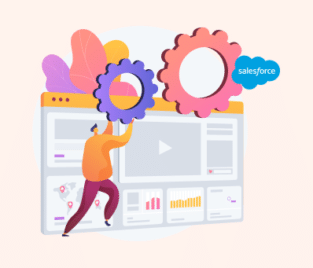Titan Features: Enhancing Seamless Salesforce File Uploads
By uploading files to Salesforce, teams can view and access documents whenever they need. This functionality helps everyone involved in a project to collaborate faster!
Join us in the article below to learn how to maximize your Salesforce upload file capabilities. We also focus on Titan Files’ direct integration with Salesforce to upload files for easy access and storage.
Salesforce Lightning File Upload
Once files are uploaded to Salesforce with Lightning File Upload or Titan Files, they can exist here as documents or attachments. These tools store documents in your Salesforce objects like leads and accounts.
Adding files to Salesforce is a secure and organized way of handling your business content!
Salesforce Flow for File Uploads
You could also use Flow Builder to upload files to Salesforce as part of a workflow. Teams find that switching to automated processes with Salesforce Flow makes their administration processes super easy.
Salesforce Flow can upload files with a standard component. The File Upload component is used directly within a Salesforce Flow to select files from your PC before transferring them to your CRM platform.
If you are shopping for an alternative to Salesforce’s solutions, you can try Titan Flow. It’s one of Titan’s apps that streamline business processes at speed and scale using no-code automation tools for Salesforce.
Titan Files’ Features for Seamless Uploads
Files is the latest app launched by Titan to ensure you always have Salesforce files at your fingertips. Titan Files speeds up processes like uploading documents to Salesforce. At the same time, this little automation solution enhances team user experiences and gives them the flexibility to work on high-level tasks.
Let’s explore the world of Titan Files and take a closer look at its automation tools for file management.
Zero-Code File Management
With Titan Files and Salesforce, teams create, modify, and organize files directly within Salesforce without coding experience. This means you can use automation tools to speed up your file management tasks with Salesforce Flows. Titan Files has a variety of features to assist your file operations.
Virus Scanning
Titan Files gives you premium security solutions for your content. For example, before automatically uploading documents to Salesforce or any third-party app, Titan Files can scan your files for viruses.
Archive Uploaded Documents
Do you need additional file storage in Salesforce? Titan Files can help you free up space in Salesforce, so you don’t need to purchase extra GB to keep business operations running.
With Titan Files, you can archive your files to external cloud storage apps or wherever you need from Salesforce. Our app connects Salesforce to major apps like Amazon S3 or Google Drive with easy and code-less config.
Uploading Salesforce Files with REST API
You can use REST API to upload files to Salesforce. You will be happy to hear that one of Titan’s features is to call custom REST API.
This integration supports your file management tasks and can be used for more than uploading files. For example, you would also use REST API to query, download, or even update a file.
Titan Files for Simplified Salesforce Attachments
Titan Files also automatically uploads your files as attachments to Salesforce records. Whether these documents are images or spreadsheets, Titan Files can support your Salesforce File Operations.
Salesforce attachments are usually added to lead, account, and contact records, but Titan Files works with any object, so you can control where you save your content.
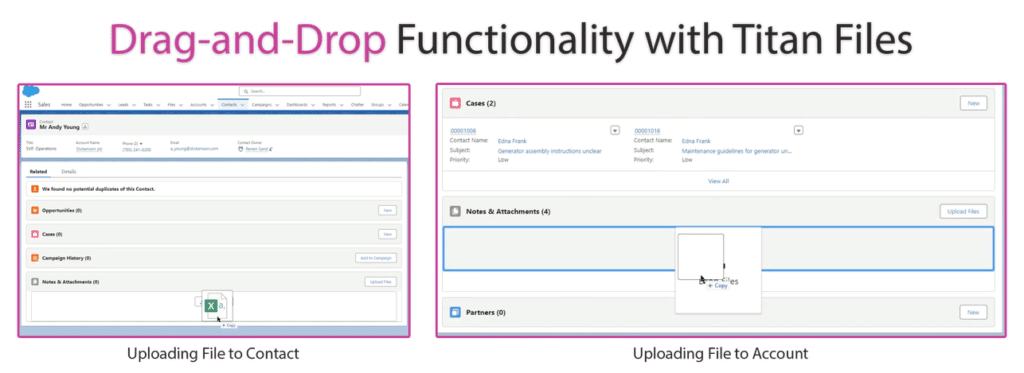
Salesforce File Upload Limit
Although you can upload files to Salesforce, the CRM platform does have some restrictions. However, it’s important to note that Salesforce file upload limits will vary depending on which edition you are signed up for.
Generally speaking, the maximum file size permitted for uploading a single document to Salesforce is 2 GB. Conveniently, you can upload as many files as you want in one go, but there is a limit of 10,000 file uploads per day.
Frequently Asked Questions
What type of files can be uploaded to Salesforce?
With Salesforce, you can store a variety of files. When it comes to documents, you can save Word, Excel, PowerPoint, PDF, and text files. For the designers, Salesforce can archive images in JPEG, PNG, GIF, TIFF, and more formats.
Those are pretty standard file types, so you will be excited to hear that Salesforce can also keep your audio, video, and coding files safe.
How do you attach files to records in Salesforce?
Salesforce saves you time to focus on other projects by providing Files, Notes, and Attachments features. You can use one of these components to attach files to Salesforce records.
Where are uploaded files stored in Salesforce?
The location where Salesforce files are stored will depend on the specific edition you have signed up for. However, Salesforce has a multi-tenant architecture design for storing files. This means that all uploaded data is saved in a common place but is protected and cannot be accessed without proper authorization.
Titan Files for Valuable File Management Solutions in Salesforce
Thanks for reading our informative article about uploading files to Salesforce. We hope we have given you ideas on simplifying work efforts by implementing your Salesforce tools correctly.
And, if you need a third-party app for custom Salesforce solutions that can provide you with more than just file upload capabilities, we suggest you check out Titan Files. From file management to storage integrations, we can also automatically modify your images or scan your physical documents and upload the text to Salesforce!
For information on the Titan platform, contact us through one of our social media channels below.
We hope to see you soon!

Disclaimer: The comparisons listed in this article are based on information provided by the companies online and online reviews from users. If you found a mistake, please contact us.