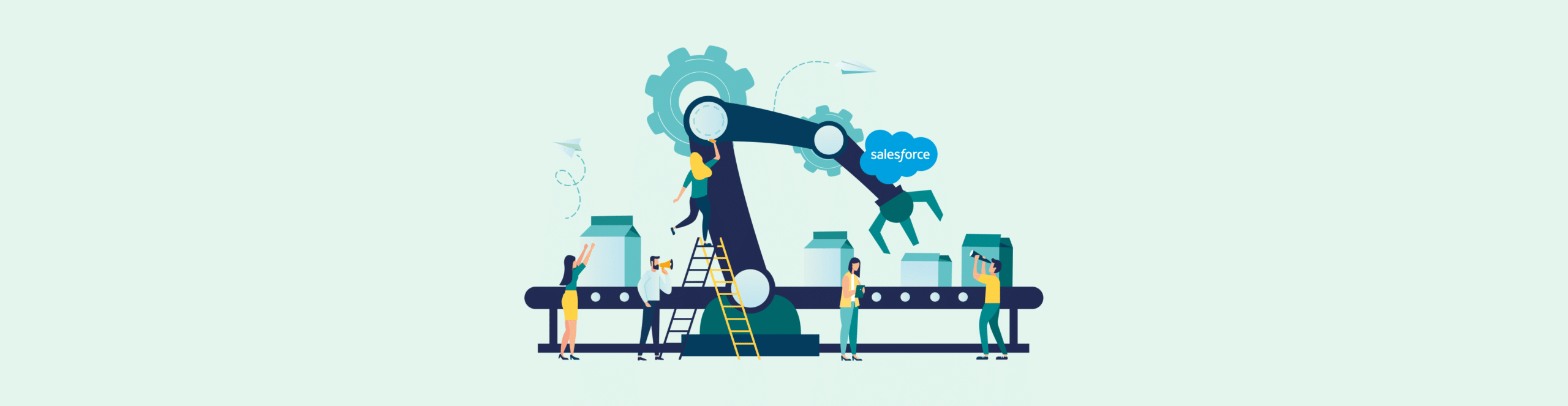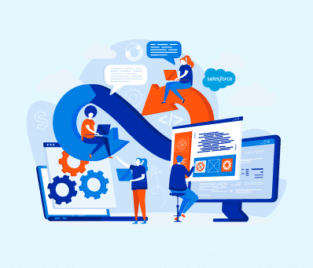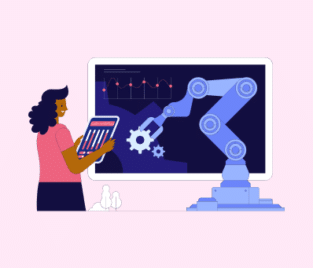How to Effectively Use Excel Dynamic Formula
What are Excel Dynamic Array Formulas?
Excel Dynamic Array Formulas are a set of features and functions introduced in Excel to enable you to work with an array of data dynamically. Traditionally, formulas operated on a single cell at a time which made working with arrays of data cumbersome. The dynamic array functions and formulas allow a formula to return multiple results and spill those results into neighboring cells.
Characteristics and Benefits of Dynamic Array Formulas in Excel
Dynamic Array Formulas in Excel can be entered into a single cell and results from that formula can be returned into adjacent cells. This single-cell input with multi-cell output is called spilling and eliminates the need for you to manually copy-paste the same formula into multiple cells. Excel automatically manages the size of the output range, which means it can expand or contract the output range based on the results of the formula.
Dynamic Array Formulas are new functions designed to work with arrays to make performing complex operations on data easier, this includes SORT, FILTER, UNIQUE, SEQUENCE, and more!
These dynamic formulas in Excel can help simplify complex calculations and make your worksheets easier to read as these formulas can be expressed in the same way you think about the data.
Say goodbye to using Ctrl+Shift+Enter (CSE) or special array operators such as SUMPRODUCT when performing array calculations, your arrays will now be handled automatically.
Dynamic Array Formulas automatically recalculate if data within the input range changes which means your results are always up-to-date.
Before you can start using this feature you will need to make sure that your version of Excel does support Dynamic Array formulas. You can easily recognize these functions by their unique behavior which allows them to spill results into multiple neighboring cells. These features and formulas enhance Excel’s capabilities to manage and analyze large data sets easily.
Excel Cell Reference: Dynamic
Excel Dynamic Formula cell references allow you to create formulas that automatically adjust references based on changing criteria or conditions. These references are useful to include if you are handling data in tabes as your Excel dynamic formulas are more flexible and can adapt to any changes made to the table structure.
Commonly you will create dynamic cell references in your tables by using structured references. You can achieve this by converting your data range into an Excel table. First you need to select the data range, then Click on Table found under the Insert tab, this will convert your selected data into a table with structured references.
Next, when in your dynamic Excel formulas you can refer to columns within the Excel Dynamic table reference using their headers. For example, if you have a table with a Sales header in column B, you can reference it as TableName{sales}. This enables you to automatically adjust the dynamic reference in Excel as you add or remove rows and columns to the table.
Now you can create dynamic Excel cell references within your formulas. You can also use criteria and functions to create dynamic references. If you need to reference an entire table column, you can use structured references without any criteria. That’s how you use dynamic Excel table column references.
These structured references provide a way for you to create dynamic cell references within your Excel tables that adapt to any changes in the table structure. This can make your formulas easier to maintain when working with a large set of data.
Benefits of Dynamic Cell References in Excel
Using Excel dynamic references that adapt to changing criteria or conditions can enhance your spreadsheet’s efficiency and make it more user-friendly.
Dynamic references in Excel make your formulas flexible as they adapt to any changes made to your data. When adding or removing rows or columns, your references will adjust automatically which means no spending time manually making changes to your formulas.
Your dynamic references often use human-readable names like the table column headers which makes formulas easier to read and understand. Due to these references adapting to any changes in data structure, can help reduce formula errors that often occur when you forget to manually update cell references if your data changes. These references can also make the maintenance of spreadsheets easier because you won’t need to constantly review and update formulas as your data evolves.
Dynamic references in Excel can offer you numerous benefits that can contribute to improving data management, reducing errors, and increasing efficiency when working with spreadsheets.
Extending the Excel Experience
Titan is a certified Microsoft partner that offers an add-in for you to create spreadsheet templates with access to your Salesforce. You can create spreadsheets that update objects in Salesforce without having to log into your Salesforce or Titan.
By integrating Microsoft Excel with Salesforce you can transfer data between these two powerful platforms while taking advantage of the strengths that each of these industry giants offers.
You can easily find the Excel add-on in the Office store for download. Once you have installed the add-on you can start creating templates with dynamic data stored within MS Excel. You can filter and export data to CSV files with Titan. This feature is particularly useful if you need to export only necessary data for project stakeholders. If you need to manipulate and analyze a vast amount of captured data, you can use the powerful MS Excel features to make this a breeze.
Frequently Asked Questions
How do you use dynamic in Excel?
A dynamic array Excel formula is entered into one cell and is completed with a regular Enter keystroke. Press Ctrl + Shift + Enter to complete an old-fashioned array formula. New array formulas spill into cells by automation. CSE formulas are copied to a range of dynamic cells in Excel to return multiple results.
How do you do a dynamic text formula in Excel?
- Select the text box then navigate to the Formulas tab.
- Type = and the cell address of the cell you want to link. Press Enter, and dynamic text in Excel is done.
When the Excel Dynamic Formula based on cell value changes, the Excel text box will change dynamically.
How do I dynamically reference a cell in Excel?
For example:
- Type B1 into cell A1
- Enter the number 10 in cell B1
- In C1, type the formula +INDIRECT(A1)
- You will get the result of 10
You will get this result because the INDIRECT takes the text in cell A1 as the cell reference, which would be B1 and the value in B1 is 10.
If you also need Excel dynamic cell reference without INDIRECT, you can use other methods such as OFFSET, INDEX, or Excel Tables.
How can you dynamically reference a cell in another sheet in Excel using formulas?
If you want to Excel reference cells in another sheet dynamically. To dynamically reference a cell in another sheet in Excel, you can use the INDIRECT function. Here’s a simple example:
Assume you want to dynamically reference cells in Excel: A1 from Sheet2 in your current worksheet.
You can use the formula =INDIRECT(“Sheet2!A1”).
If you want the sheet name to be dynamic (e.g., changing based on another cell’s value), you could place the sheet name in cell B1 of the current sheet and use:=INDIRECT(B1 & “!A1”)
This formula will reference A1 from whatever sheet name is typed into cell B1.
Keep in mind that you can also use INDIRECT to create dynamic cell reference in Excel.
What are the Best Tools for Salesforce Excel Integration?
The best plugin that integrates Excel in Salesforce depends on your needs and requirements. Always take into account what kind of import and exporting capabilities you require. The more control you need over the integration the more flexible the software should be.
What is the Excel dynamic range in formulas?
To create dynamic ranges in Excel formulas, convert a range of data into a table (using the “Insert > Table” feature). Any formula that references the table will automatically adjust as you add or remove rows or columns.
What is Excel Dynamic Column Reference In Formula?
To use dynamic column reference in Excel, try the INDIRECT Function. This function converts a text string into an Excel dynamic cell reference. You can use it to construct a reference dynamically. For example, if you want to reference column A, but you want the flexibility to change this by altering a cell value, you could have a cell (say, B1) where you type “A”, and your formula in another cell might be =INDIRECT(B1 & “1”).
How do you do a dynamic date formula in Excel?
For example:
- Type formula =IF(B5<YEAR($C$2),B5+1,””) in cell B6
- Press the SHIFT key and the right arrow.
- Press CRTL + R to fill down the cells,
This will fill the cells right until the end date.
Upgrade your Document Experience with Titan
If you want to combine your Excel documents with your Salesforce data, look no further than Titan. We have an MS Excel add-on which you can download from the official Office store that you can use to create templates with dynamic data stored within MS Excel.This effective Excel tool makes inserting dynamic Salesforce data easy. Are you worried that you need coding skills for this tool? Don’t be! Titan is a code-free platform that offers an easy-to-use interface you can use to include dynamic data from Salesforce into your worksheets.
Like what you hear? Contact us through one of our social media channels below.
We hope to see you soon!

Disclaimer: The comparisons listed in this article are based on information provided by the companies online and online reviews from users. If you found a mistake, please contact us.