Automate Document Generation with Titan and Salesforce Flow

Hawk-eye editor with a passion for trailblazing Salesforce experiences
Business automation tools are crucial in today’s fast-paced and competitive business environment. They enable organizations to streamline operations, increase efficiency, reduce costs, improve accuracy, and focus on strategic initiatives. Automation tools are essential for businesses looking to stay ahead of the game, deliver exceptional customer experiences, and drive growth in today’s digital age.
In this use case, we will find out how to automate document creation using Titan and Salesforce Flows. Salesforce Flows is a visual workflow tool provided by Salesforce, which allows businesses to automate complex business processes and streamline their operations. It enables users to create interactive and guided experiences by defining and automating a series of steps. Overall, Salesforce Flows are the go-to solution whenever you want to take your business process to the next level.
Combining Titan Docs and Salesforce Flows will allow you to seamlessly generate and send dynamic documents. Leverage the power of Salesforce Flows and Titan Docs to reduce complexity and streamline your process with full business automation.
Before getting started, you will need to have an API enabled edition of Salesforce and to have installed your Titan package. Install Titan on the Salesforce AppExchange by clicking Get It Now, and following the prompts. Once Titan is installed, it’s also a good idea to read up on how to connect Titan to Salesforce.
Now you are good to go!
Work with any Record in Salesforce Using Document Generation and Flow Automation
In this example, we will focus on an Account in Salesforce, but of course we can choose any record we want:

Next, we will log a call. As an example, we have listed the subject as “Today’s Call – Thursday” and filled in comments “This was a great call”.
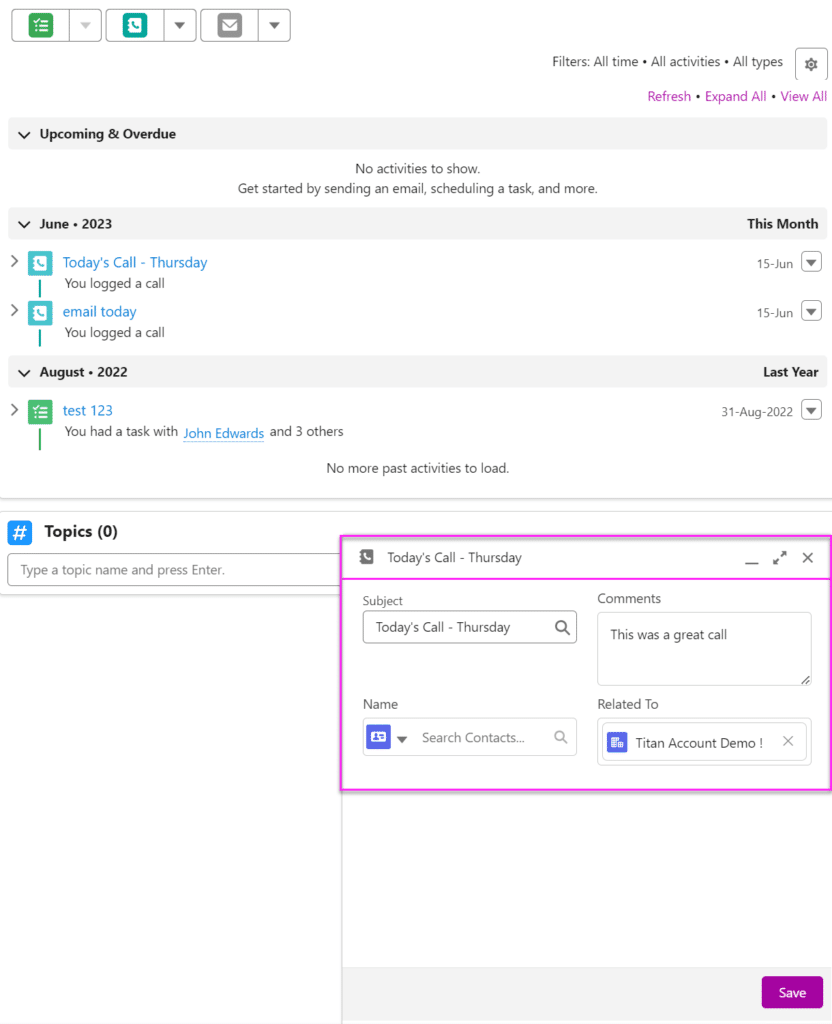
After clicking “Save”, this information will now show up in the document sent to you and the user.
Visualize your Automation in Salesforce Flow Documentation
You can choose any kind of trigger you want to send out your document. So head over to your Salesforce Flow to visualize how this works. You will see the Account object and that the flow is triggered when an account record is updated:

Using the FormTitan package, you have the ability to call Titan using the Apex Class we give you, and this will generate your document. The Apex Class used here is FTDocGen and to use it, you need to make sure that you set specific input values. These are the APIKey and FormHash of your document as well as the Object ID:
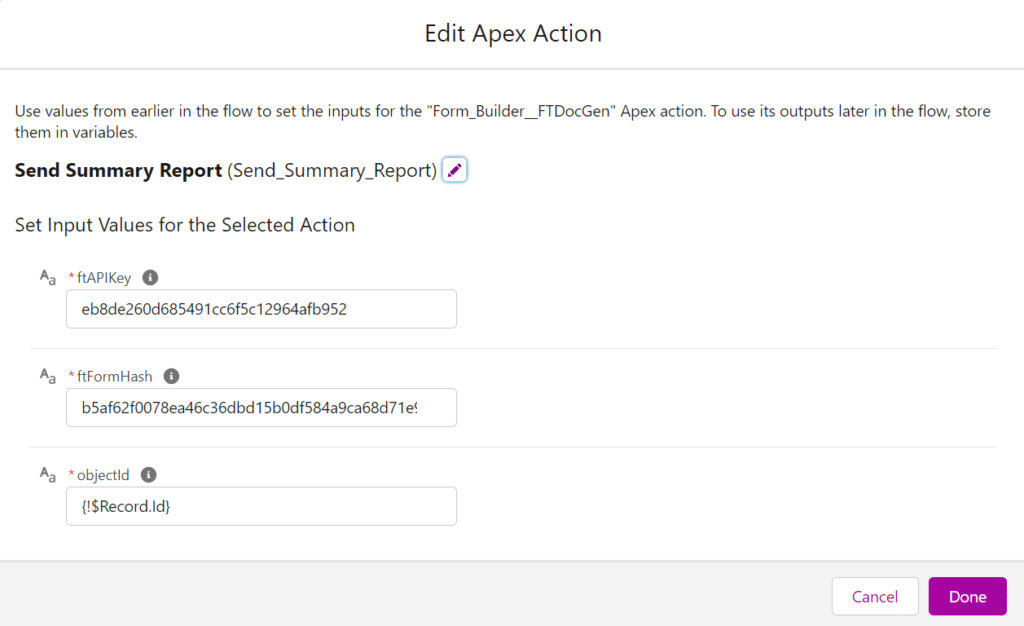
If you are struggling to find the input values for this Apex Class, simply read this document on FTDocGen for a step by step guide. And for more information on our Titan package and how it can help enhance your experience of Salesforce, check out our overview.
View your Document containing Associated Activity Logs
Next, navigate to your email, and you will see your document has been sent to you. In this instance, it’s an Account Summary Report:

The document will be attached to the email and will list all activity logs associated with that record. In this instance, you will see the call you logged on your Account object:
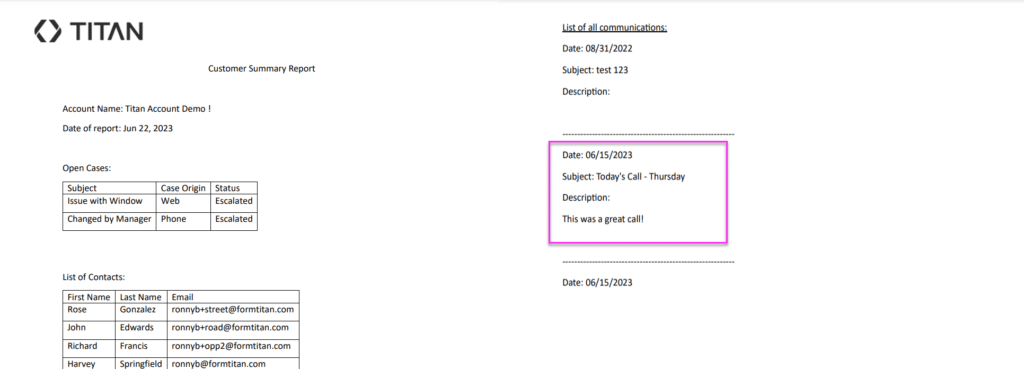
This is a fully dynamic document generation software, and you can automate it however you like!

Salesforce AppExchange Logo
Do you like Titan’s Use Case?
Don’t miss out on Salesforce solutions. Schedule a demo to get started with Titan today!


