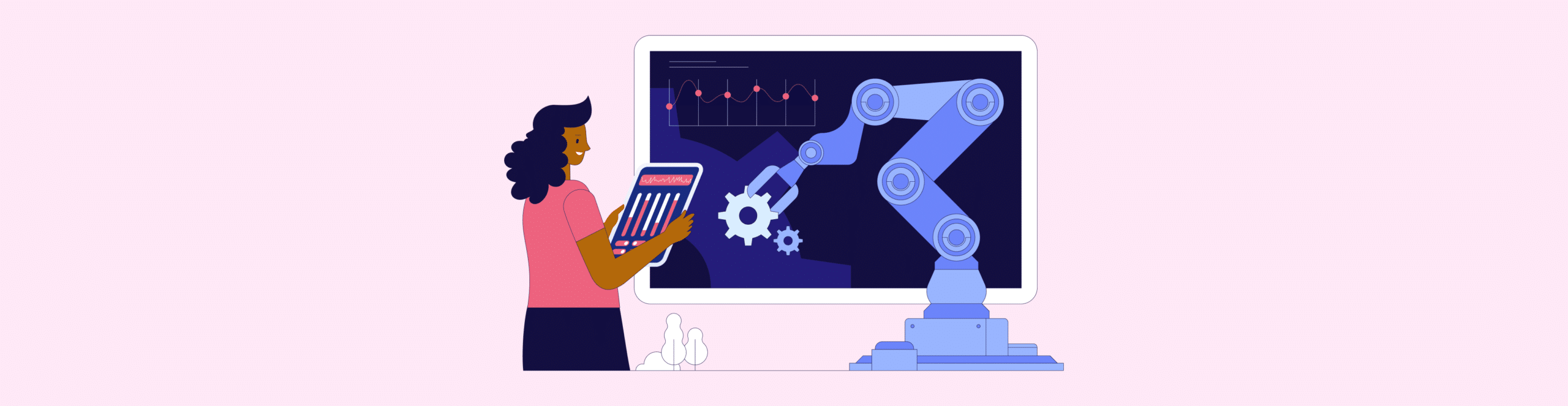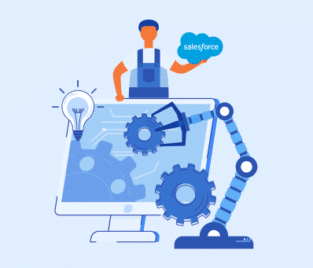Salesforce Process Automation
“Automate your Processes and Workflows to Get Accurate and High-Quality Salesforce Data.“
Don’t wait to have a database filled with incorrect data that generates inaccurate Salesforce reports. Working blindly in this way will lead to mistakes in decision-making that could potentially harm your business. Think about those fines for not meeting compliance requirements 😟
If you are interested in finding out more about Salesforce digital process automation for workflows to get the most reliable data in your CRM platform quickly, join us in the article below. We also have a Salesforce automation tool that will change the way you operate as it can be used with zero coding knowledge. So, stick around until the end!
What is Process Automation in Salesforce?
It embodies a range of tools and features for automation. Admins can use process automation in Salesforce to speed up:
- Repetitive Tasks
- Long Processes
- Complicated Workflows
Admins can also create an automated process user in Salesforce. This “default user” can then perform the actions needed to eradicate manual tasks from a system. It’s important to note that an automated process user is not a human but is treated as a system-level user. This power allows the automated process user to execute tasks in the background on behalf of teams.
By using Process Automation, teams can create efficient operations while improving work productivity. If all teams are using Process Automation in an organization, can you imagine the consistency and productivity the business could achieve?
Salesforce Process Automation Settings
In Salesforce, an admin can configure process automation tools via settings. You want to set these up so the automated processes created for teams work properly and adhere to the requirements of your business.
Although there are many more, let’s take a look at 2 general settings for process automation in Salesforce.
Switching Process Automation On
The first setting ensures that process automation tools and features within Salesforce are enabled. You have to enable this setting so that you can access the following features in Salesforce:
- Process Builder – Heading for Retirement
- Workflow Rules – Heading for Retirement
- Flows
Process Builder
There are 3 settings that you need to pay attention to once you enable Process Builder:
- Activate or Deactivate Processes
- Version Control
- Error Handling
With the first setting, “Activate or Deactivate Processes“, you can configure which processes in Salesforce you would wish to keep as active or inactive.
The next setting, “Version Control“, gives your teams the power to have many versions of a process. This is cool feature that allows you to choose a specific version of process to activate.
The third configuration, “Error Handling,” lets admins set up email notifications whenever a process runs into an error. These email notifications can be configured to be sent to admins or specific Salesforce users.
We suggest using these settings and features to the max while you still have access to them. Also, check out Salesforce’s Help page for guides on migrating your processes from Process Builder to Flow.
Salesforce Process Builder or Flow for Faster Salesforce Workflows
Once you are done configuring your general and advanced settings for process automation in Salesforce, you can start using your tools, like Process Builder or Flow.
We want to talk about Process Builder from Salesforce for workflow management because it’s heading toward retirement. This means that you need to get ready to move over to Flow for Salesforce workflow automation.
Although Process Builder has an easy-to-use interface that is more adaptable than Workflow Rules. Flow has the most powerful features that you can leverage for process automation.
Let’s take a look at some of Flow’s features as a Salesforce workflow automation software that eliminates manual and repetitive tasks from your workflows.
Salesforce Business Process Automation
Flow can work with any of your business units to automate complex workflows. Since the visual interface uses drag-and-drop interactions and not code, co-workers across your entire organization can use Flow to visually and intuitively automate specific processes in their teams. With Salesforce Flow, admins can add the following elements to their automation:
- Decisions
- Loops
- Assignments
- Integrations
Minimizing Errors and Improving Accuracy
With Flow, employees can enjoy interactive screen flows. It lets users input data into various screens, which form a flow. This guidance for an audience, like employees, supports step-by-step processes to make working with Salesforce easy.
This way of working also helps to keep errors down in data-capturing tasks for Salesforce, which in turn improves the accuracy of your records.
Another way in which Flow reduces errors in Salesforce is through auto-launched flows. This feature will automatically trigger when a Salesforce record is updated, for example. Other automatic triggers could run at an appointed time to avoid interfering with the running of business operations. All of these examples show that once an auto-launched flow is set up, it does need interaction from a human.
Flow is a great solution to speed up workflows and increase the value of data in Salesforce automatically, while co-workers are empowered to spend their time on creative or higher-level tasks like crafting a new marketing strategy.
Better Compliance and Enhanced Reporting
With Flow, businesses can automate compliance and reporting processes. These enhanced workflows will help teams meet compliance regulations and ensure that reporting is valuable thanks to real-time data entries.
For example, when it comes to improving compliance processes, Flow can be used to manage data so that it adheres to GDPR requirements. A simple process that can be automated with Flow looks like this:
- An admin creates a flow that pulls the Salesforce contact records that need GDPR updates.
- The flow checks the status of the consent field and whether it needs to be updated.
- The flow automatically updates the Salesforce consent status field.
- An email is sent to the correct stakeholder to notify them that there has been a modification to a Salesforce record.
With regards to higher-quality reporting, Flow could automatically update metrics and generate reports. An example of this process could look like this with Flow:
- An admin creates a flow that gets all Sales data from a specific time period.
- The flow can calculate metrics like total sales and other interesting values.
- Then, the flow can assign the calculations to Salesforce fields.
- The flow then creates a summary record for a report and triggers it to run weekly.
- The last step of the flow would be to email the report to the relevant stakeholders every time it is generated.
Titan: Extending Salesforce Solutions with Process Automation
Since Process Builder in Salesforce is heading towards retirement, there are other solutions you might want to consider outside of the ecosystem while you have the chance to upgrade processes. If you are looking for an alternative no-code platform for Salesforce, we suggest you check out Titan.
Titan has the power to give you thousands of Salesforce workflow automations per second. That’s pretty fast! Why not use the extra time awarded from eradicating manual tasks to scale your business and increase those profits?
Here are a few feature-rich functionalities from Titan that can help you automate any business process:
This short feature list is only the start of what Titan can do to elevate digital experiences with Salesforce. For more information or use cases, please feel free to contact us on one of our social media links below.
Frequently Asked Questions
What is the automation process in Salesforce?
There are a few ways that you can automate processes in Salesforce. Each method has tools and features dedicated to removing manual tasks from workflows. Here are a few of the tools from Salesforce that can automate processes:
- Workflow Rules
- Process Builder
- Flow Builder
- Approval Processes
- Einstein Automate
- Apex Code
- Lightning Flow for Service
- Scheduled Jobs
Which technology may be used to automate and simplify workflows as well as to speed up company processes?
There are loads of software available to automate workflows in companies. The one you choose should consider your budget, your skills, and the requirements of your automation project.
One example of technology that can simplify business processes is RPA (Robotic Process Automation). It works by using bots to automate tasks that are repetitive. Using RPA tech can bring down the amount of errors usually made by manual tasks. Therefore, it is a great solution to improve the accuracy of your work in processes.
How to assign permission set to automated process user in Salesforce?
There is a video and a step-by-step guide on the official Salesforce website, but here is a quick guide since you are here
First, search for the user that needs a permission set and check out the user’s record. Now, go to the user’s Permission Set Assignments list and select Edit Assignments. Choose a permission set from Available Permission Sets and this action alone should add it to the Enabled Permission Sets list.
Remember to click save to apply your settings!
How do I automate a process in Salesforce?
You can use Salesforce Flow Builder to automate your repetitive business processes.
Why is Titan a suitable Salesforce software for simplifying existing business workflows?
We offer custom zero-code Salesforce solutions. This means we can cater to your specific workflow requirements fast. We do not have a single approach to solving problems, so we can support any process and streamline it to match your business needs.
Titan for Automation-Worthy Business Processes
Thank you for reading our article on process automation in Salesforce. We hope we have given you enough content to get excited about streamlining your business processes.
Our app can design and execute any Salesforce workflow automation process to connect users in and out of your customer relationship and workflow management platform. For more information on automation, check out our Salesforce Order Management and Salesforce Test Automation articles.
We hope to see you soon!

Disclaimer: The comparisons listed in this article are based on information provided by the companies online and online reviews from users. If you found a mistake, please contact us.