Export Salesforce Report to Excel Overview
Did you know that Microsoft Excel is the most popular spreadsheet software in the world? On average, it’s estimated that 750 million users take advantage of Microsoft Excel’s capabilities. We are not surprised by this staggering amount, as Microsoft Excel offers powerful data manipulation, analysis, and visualization tools and features.
Is your business one of the entities that use Microsoft Excel and Salesforce for document generation? Combining these two powerful applications allows you to transfer your Salesforce data to Excel and build stunning charts, graphs, pivot tables, and more with Microsoft’s capable data reporting and analysis tools.
That is just one of the benefits of connecting Salesforce and Excel. Join us as we start this article by exploring a few more benefits of exporting your Salesforce reports to Excel.
Salesforce Lightning | Export Report to Excel Benefits
There are many benefits that your business can receive from exporting a Salesforce report to Microsoft Excel, especially if you have customer relationship management (CRM) and sales teams in your organization. Let’s take a closer look at a few reasons for exporting a Salesforce report to Microsoft Excel.
1. Custom Data Formatting Options
Number one on our list of benefits is that you can format your data how you want with the power of Microsoft Excel. The custom formatting provided by Microsoft Excel lets your marketing teams create polished portfolios and presentations that can be shared with colleagues and presented to major stakeholders. Some formatting options available for your Salesforce data in Microsoft Excel include highlights for data and color coding of cells to make reports easy to follow.
2. Access your Data 24/7
Another valuable advantage of exporting a Salesforce report to Excel is that you can work with your data without an internet connection. This is a powerful feature for sales representatives who are often not in the office and are out in the field engaging with customers. Even though they are not connected to the internet, access to Salesforce data allows your sales teams to still view and analyze the data they need to close deals.
This feature that lets you work with data offline can also extend to business analysts or data researchers in your office. When they export data to Microsoft Excel, they can manipulate and analyze it without editing it in Salesforce. This powerful feature empowers staff to research without fear of corrupting data.
3. Advanced Data Manipulation Options
We touched on custom data formatting options provided by Microsoft Excel in point one, but they also have extensive features for manipulating your Salesforce data. Export your Salesforce report to Microsoft Excel to let your marketing and sales teams sort, filter, and group customer data to understand target audiences better. The calculations available in Microsoft Excel are more advanced than Salesforce’s reporting tools and can help you create personalized campaigns.
How to Export Salesforce Report to Excel
Now that we know why we should integrate Microsoft Excel and Salesforce if we use them regularly in our work tasks, let’s look at how to export a Salesforce report to Excel.
Requirements
Before you start, ensure you have Salesforce Classic or Lightning Experience to perform the below steps. You will also need an Essentials, Group, Professional, Enterprise, Performance, Unlimited, or Developer edition with user permission to export a report.
Step-by-step Guide | Salesforce Lightning Experience
Okay, ready? This is how to export a report from Salesforce Lightning to Excel:
Export Salesforce Report to Excel Automatically
There is no denying that automation is better than manual work, so is there an auto export Salesforce report to Excel option? Yes, this can totally be achieved!
Either use a host of Salesforce’s features or try trusted third-party tools to get the job done. Essentially, this is how it works if you want to automatically export reports to Microsoft Excel using solely Salesforce tools:
If you are looking for some trustworthy third-party integration tools on the Salesforce AppExchange, we could recommend Apex Data Loader, Zapier, Integromat, or Tray.io.
How to Export Salesforce Opportunities to Excel
And what about exporting Salesforce Opportunities to Microsoft Excel? This is also possible and easy to achieve in Salesforce. Follow our simple guide below:
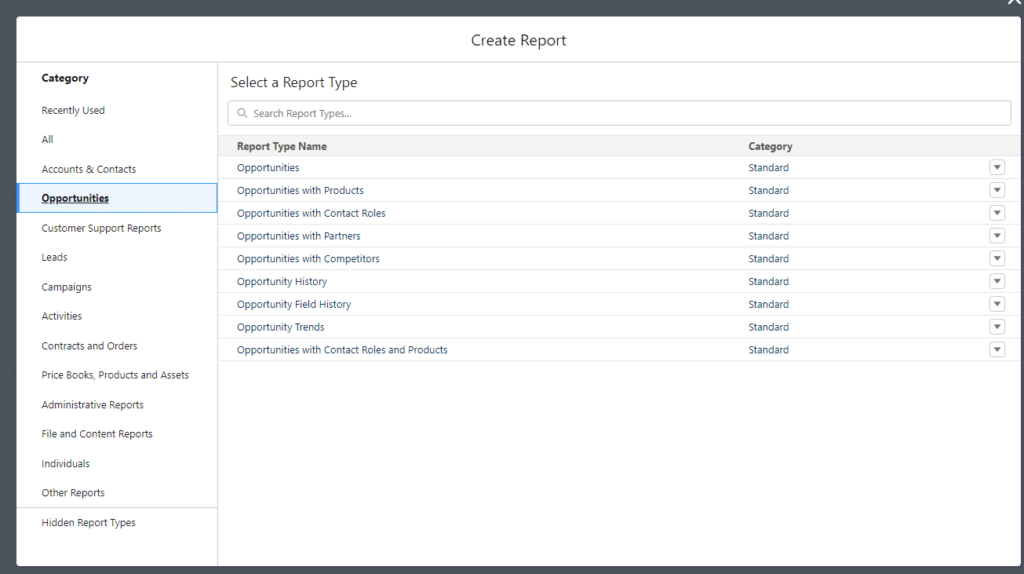

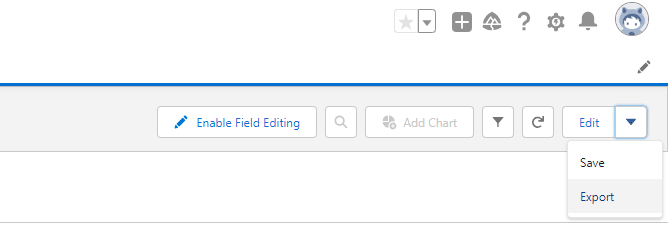
How to Export Contact List From Salesforce to Excel
That’s not all. You can also export your contact list from Salesforce to Excel. Follow these steps to see how easy it is to achieve.
How to Export Salesforce Report to Google Sheets
We discussed Microsoft Excel options extensively, but Salesforce reports can also be exported to Google Sheets. Some benefits you can receive are increased collaboration for your business teams and automated work processes.
With Google Sheets, multiple people can work on a single spreadsheet simultaneously. It’s the perfect opportunity to export Salesforce data into a spreadsheet so multiple key stakeholders can edit, analyze, and review data in real-time for faster deliverables.
Additionally, Google Sheets can provide you with custom scripts from their Google Apps Script, which you can use to manipulate Salesforce data or automate work tasks.
If you would like to know more about a Salesforce and Google Sheets integration, let us know through one of our social media channels below.
FAQ
Before you run off to automate work processes and take your Salesforce data to the next level with Microsoft Excel, look at some of the popular questions we receive at Titan headquarters; they might help you further.
Why can’t I export a Salesforce report?
You need permission to export a report in Salesforce. Check that you have the necessary permissions in Salesforce to export a report to Excel, if you cannot see a button to export a Salesforce report.
How to export data from Salesforce into Excel?
Log in to your Salesforce account, navigate to the specific data you want to export. Then, locate the export option within Salesforce, which is typically found in the toolbar or under a dropdown menu. Select the export format as Excel (.xls or .xlsx) and choose any additional options or filters you require. After confirming your selections, initiate the export process.
How can I download Salesforce report to Excel?
To download a Salesforce report to Excel, open the report you want to export in Salesforce, click on the “Export” button located at the top right corner of the report view. From the dropdown menu, select “Excel” as the desired export format. Once you confirm your selection, Salesforce will generate the Excel file containing the data from your report.
How do I export a report from Salesforce format?
Two format options are available if you want to export a Salesforce report to Excel: Formatted Report or Details Only.
Can you automatically export a report from Salesforce?
Yes. You can automatically export Salesforce data in weekly or monthly intervals.
Custom Salesforce Solutions for your Business
Thanks for reading our article on exporting Salesforce reports for Microsoft Excel. We hope you found the information enlightening. If you would like to know more about a specific topic or are interested in extending your digital experiences in Salesforce, feel free to contact us.
Titan is a powerful no-code platform that integrates seamlessly with Salesforce data. We can help transform your business with document generation and valid XLSX files from Salesforce. And that’s not all. We have Salesforce solutions for any use case!
We hope to see you soon!

Disclaimer: The comparisons listed in this article are based on information provided by the companies online and online reviews from users. If you found a mistake, please contact us.
