How to Use Logs to Audit your Solution Built on Titan?

Seasoned technical writer giving you top Salesforce Tips.
Why is using Logs so Important?
Why do we need Logs in Titan? Logs provide visibility on important transactions that occur in your Titan projects. Learn about integration issues, successes, and warnings for each Titan project. Use the various logs for auditing your Titan Solutions.
Tracking logs are vital to business processes. Get log reports delivered to your inbox, or choose to export to Google Drive for easy viewing.
What are the Different Ways to Monitor your Titan Solution?
There are several ways to monitor your Titan Solution, such as via Status | FormTitan and Titan API Infrastructure. See our articles on How to Monitor and View the Titan Server Status and How to View and Manage Users on the Titan Platform. This article will show you how to view the various Logs to audit your solutions.
What are the Requirements?
You will need a Titan Account.
What Steps Should I Follow?
Settings Dashboard
- Log into your Titan Account. Navigate to Settings in the ribbon. Select the Logs option in the Settings dashboard.

- Select the Exports Icon to view the logs in a google spreadsheet. Authenticate your Google account and enter the Prefix and Directory parameters to configure the export process.
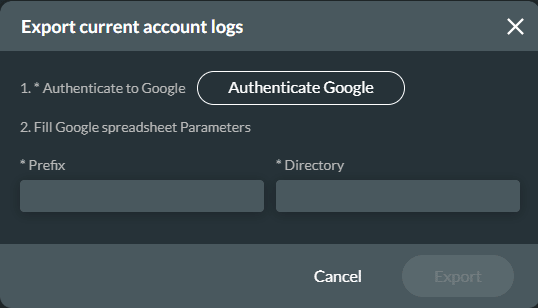
- Click on the Settings Gear Icon to create custom Log Settings. You can choose to receive errors directly to your email, opt-in to view data in emails, or include an additional email recipient.
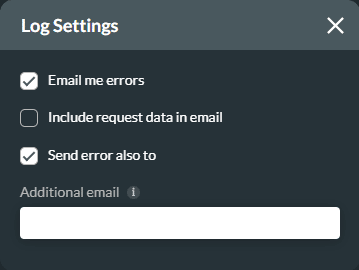
Account
- View Account Logs to track each event, such as usage, project changes, setting updates, and sign-in details. Select the Account tab in the menu to view each event log.
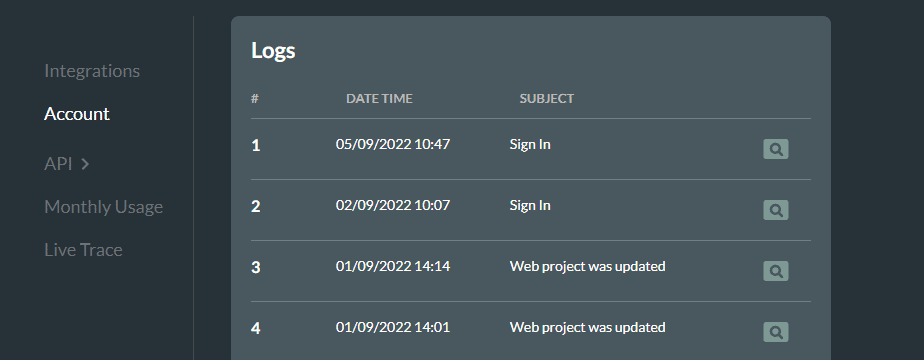
- Click on the Preview Icon to view details for each item. This includes the date and time, IP address, Subject, and additional information.
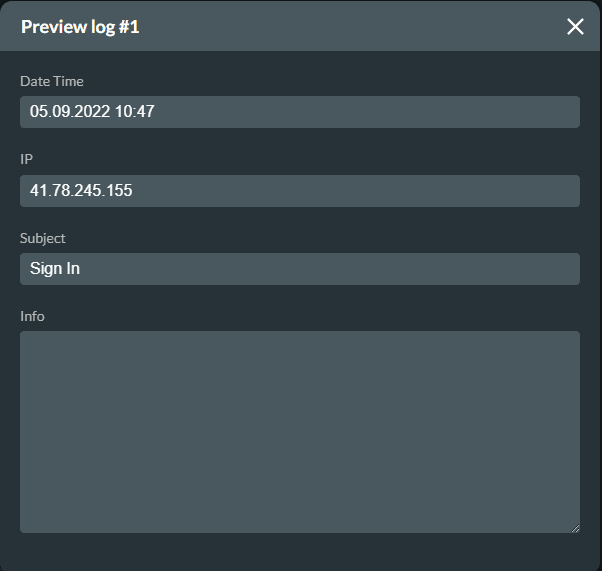
API
- Titan offers API access to your account, see Titan API. Use the Titan API calls to integrate your preferred system. View each log in the API tab.

- Click the preview icon to view details for each API call. This includes ID information, URL, Date and Time, IP address, Host email address, and request.

Monthly Usage
- View the usage for your APIs and DocGen in the Monthly Usage tab. This gives you a brief overview of your projects for the past month.

Live Trace
- Select the Live Trace tab to view integrations completed on your TItan account for four hours. All transactions are tracked and traced.

- Please see the articles Live Trace – Support Titan and How to Access Live Trace?
Best Practice Tips on Titan for Salesforce Solutions
Using logs to track changes made to your projects provides an accurate picture of your project status, helps you proactively fix problems, and provides an overview of progress. Use Titan’s Logs for full insight into important Titan processes which directly impact your business.
Take some time and explore Titan in detail by checking us out below. We are just a click away:

Skip to
Do you like this How-To Guide?
Schedule a demo to get started with Titan today!


