How to View and Manage Users in Titan for Salesforce?

Alice M.
Hawk-eye editor with a passion for trailblazing Salesforce experiences
Updated: Feb 21st, 2024
Manage User’s Access on the Titan Platform
You have the option to manage user access on the Titan Platform. This enables you to keep track of who updates and changes your projects. This article will cover different users and setting up SSO access.
What are the Requirements?
You will need a Titan Account.
Steps to be followed
Users
- Login to your account and navigate to My Account > Users to view users with access to the Titan Platform. The most relevant section is Editors because individuals with this level of access can create and edit projects. Collaborators are less relevant because these users can only access part of your project:
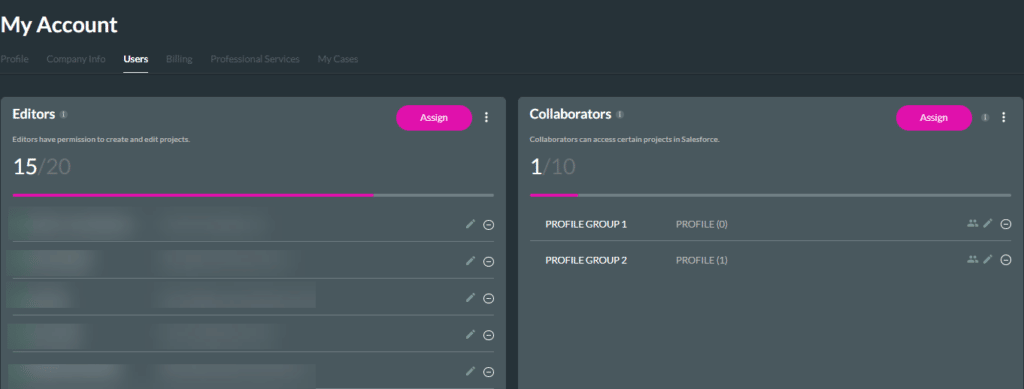
- Each editor may have different access levels. Click the Assign button to assign specific user access permissions. For All means that this user can edit all projects, whereas Allow creating means this user can only create new projects. Selecting Power user means that this editor will have full admin rights and can create any project, delete any project, and invite any users.

- Selecting Custom, pictured above, means you will give this editor access to specific projects and set custom permissions per project. Clicking Next enables you to determine which projects this user has access to and whether or not they can read, write and modify, or delete this project:

SSO
- You have the ability to require all users on the Titan Platform to use SSO authentication. Do so by visiting Settings>Account Settings>Login and enabling SSO authentication.
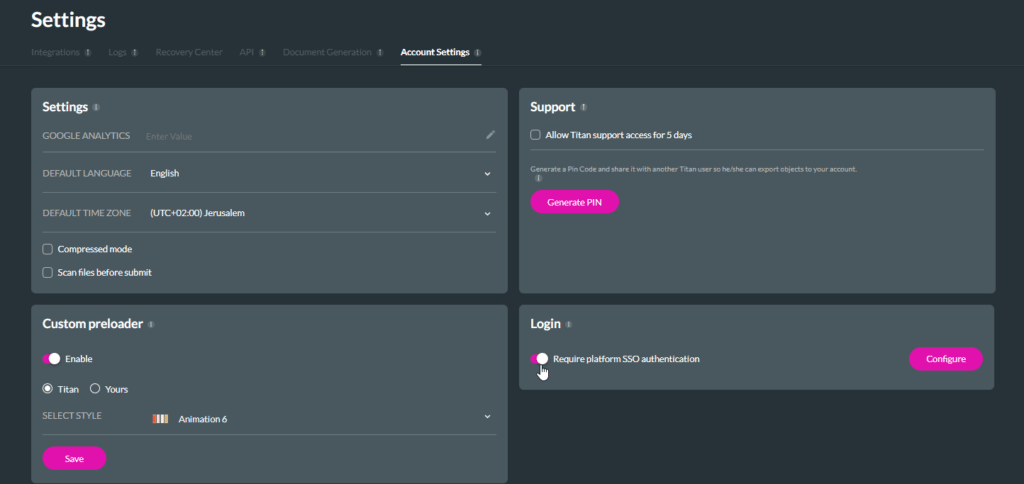
- SSO authentication allows users to access Titan with a single sign-on, which is pre-set and configured by their organization. This means users don’t need a second set of credentials for Titan.
- SSO means admin access rights cannot be shared and security won’t be compromised. Only the person with the relevant SSO credentials can use admin and Power user accounts.
Best Practice Tips on Titan for Salesforce
Titan gives you a range of options for granting user permissions. Grant and revoke access rights to suit the needs of your business.
Take some time and explore Titan in detail by checking us out below. We are just a click away:

Do you like this How-To Guide?
Schedule a demo to get started with Titan today!
Book Demo


