Benefits of Titan Version Control

Hawk-eye editor with a passion for trailblazing Salesforce experiences
Get Full Version Control to Customize your Titan Web Projects
Here at Titan, we are all about creating agile software that our clients can fully tailor to their own needs. To serve this purpose, and give you maximum control, one of our game-changing features is Titan version management for web projects. But how does it work? And when should you use it?
Choose the Titan Innovations Right for You
We know that when you carefully create and curate a web project, you have done so with specific requirements and functionalities in mind and that you don’t want your project to deviate from your initial blueprint.
As a result, we have made it possible to “freeze” the version of your Titan Web project at a specific point in time. This means that the version of your published project will remain the same as that of Titan at the time of publication, unless you make the decision to update it.
What does this mean in practical terms? Well, say you publish your project on May 1st 2023, even if Titan upgrades again, for example in July 2023 or September 2024, your project will always stay consistent with your base version – in other words the version last published by you!
The result is that you have complete freedom to choose which Titan enhancements or developments you want to apply to your web project. Zero restrictions and absolutely no rules from us! Titan version management with Titan Web works on a project-by-project basis so you are not limited to working with only one installment of the Titan software. Instead you can choose to work with different versions depending on your particular project needs.
The sky is the limit!
Test New Features Via Builder
Our version management feature is robust and multi-functional and it is not simply about freezing the last published version of your project. If Titan releases a new version once a project has already been published, you’ll be prompted with the option to upgrade to the latest version the next time you open Titan’s project builder. If you confirm, then all the most recent Titan software changes will apply on the builder for previewing and testing Titan’s latest improvements.

You can review and play with the latest Titan version on the builder as long as you want while the published version remains the same. This gives you all the perks of staying safe and keeping approved pages live while also getting to try out new features on your favorite web projects.
When you are ready, you can click publish to update the live version of the project to the most recent version. Don’t worry, this won’t be automatic and we will always notify you before making this big switch:
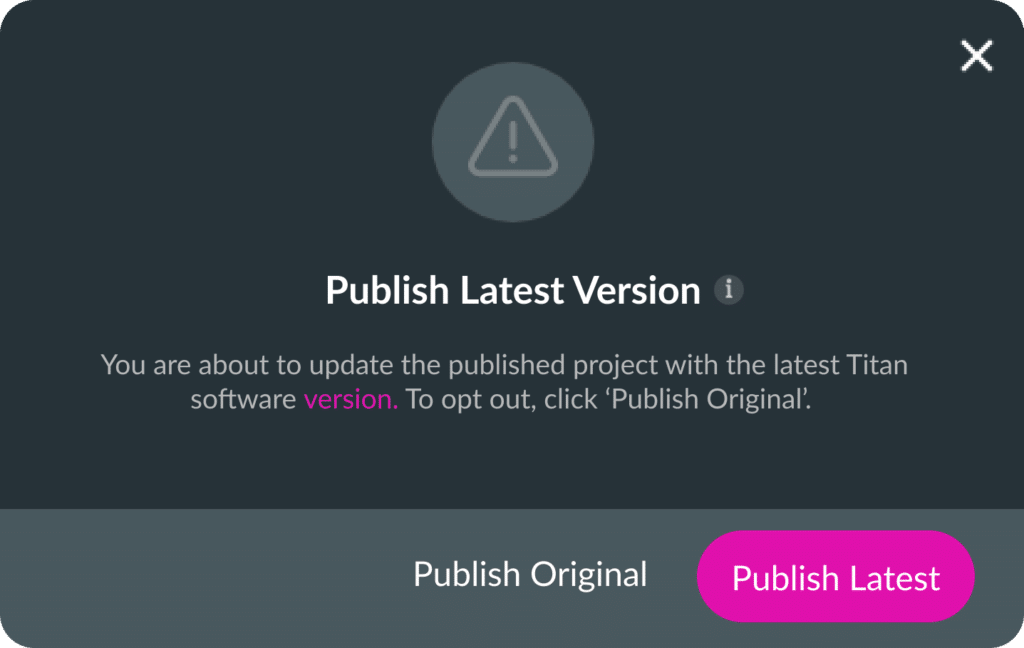
Can I Revert to a Previous Version?
Don’t like the way your project looks, feels, and functions with the latest version upgrade? With Titan this is not a problem because you have the option to revert to a previous version. To do so, simply enter your builder, and navigate to the Runtime feature in Project Settings Overview and click on the Original Option under Builder/ Preview Runtime:

A confirmation message will be shown and your Titan project builder will revert to its previous version, refreshing automatically.
Similarly, if you have published a project using the latest updates, you have the option to return to the original version of the same project. Simply visit the Runtime feature again, and click the Revert to Base button (which appears after publishing a Titan web project using the most recent version) to restore the previously published version of your project.

Figuring out the difference between the original and latest versions doesn’t have to be confusing. You just need to remember that if you publish the latest version, this becomes the “new” original. And each newer version than the original will be considered the latest.
Simply put, “original” means previous and “latest” means the newest version. It’s all relative!
For a step-by-step guide on how to return to a previous Titan version, read our Support Center article on the topic.
Use Titan Version Management for Ultimate Control
Why do we have this feature? In case you haven’t guessed it’s because Titan is constantly evolving, improving, and growing so if you don’t want your project to be impacted, then it doesn’t have to be! Our best practice tip is to keep the Titan version which matches the objectives of your web project. This can be a latest or original version, go ahead and give it a try today!
We hope you enjoyed this best practice article and have more information at your fingertips to easily manage your Titan project versions.
If you need more assistance with your custom use cases, simply contact us through one of our social media channels below. We would be more than happy to help extend your user experiences today!
Contact us by visiting:

Do you like this Best Practice guide?
Schedule a demo to get started with Titan variables today!


