Salesforce Solutions: Add/Modify Company Information in Titan?

Media-savvy content creator, with a curiosity for all Salesforce experiences.
Are there any Prerequisites?
Indeed! You need a registered account with Titan to modify your company information in the Titan dashboard.
What steps should I follow?
The following screenshots and steps will show you how to add and modify your company information on the Titan platform. Let’s take a look.
Logon to the Titan platform dashboard and click on the My Account tab.

Navigate to the Company Info tab and take note of the Basic Info, Company Logo, and Address containers.

In the Basic Info container there are two fields that need be configured with email addresses:
- Primary Contact Email
- Billing Notification Email
The Primary Contact Email field will notify the primary contact person for your business, and the Billing Notification Email field will inform the person responsible for billing.
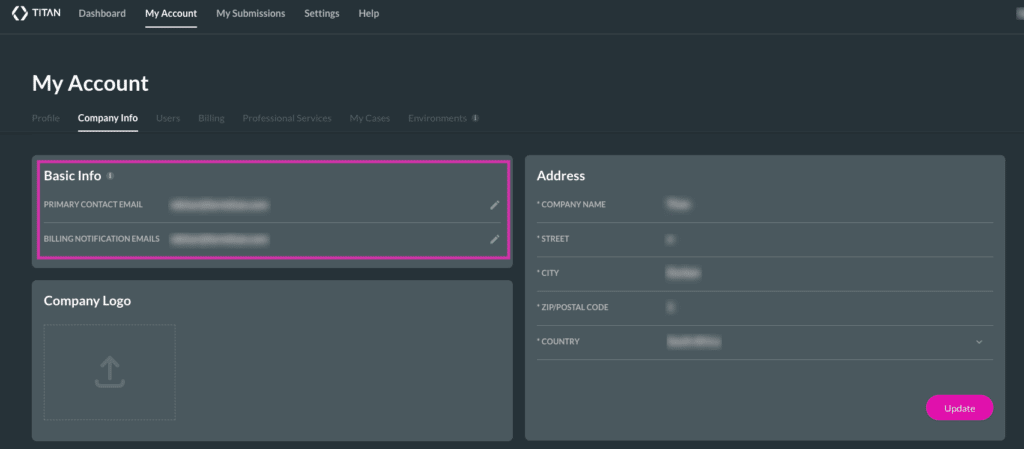
Add or change your logo in the Company Logo container for branding all your content by simply clicking on the upload icon and choosing an image from your computer.
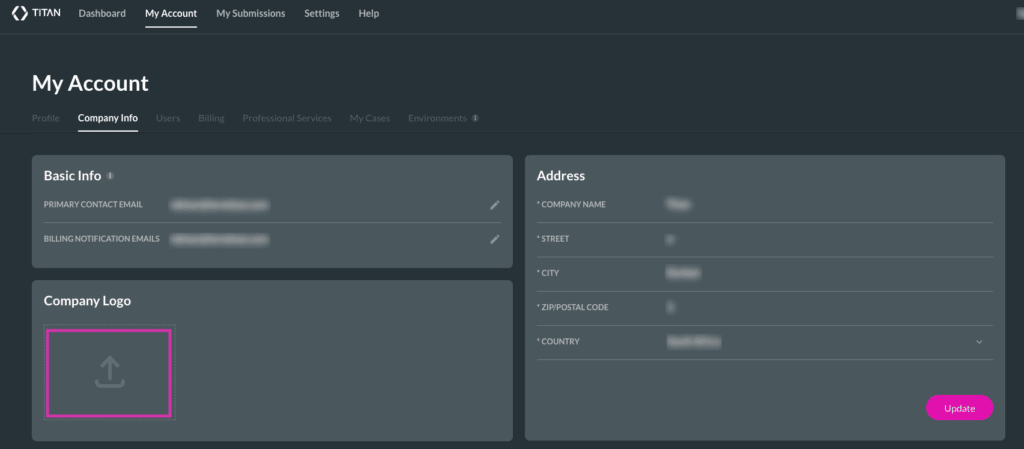
The Address container requests your company name, street, city, zip/postal code, and country details. Add or modify your company’s address details and click on the Update button to make your company identifiable and allow for billing documents to utilize this data.
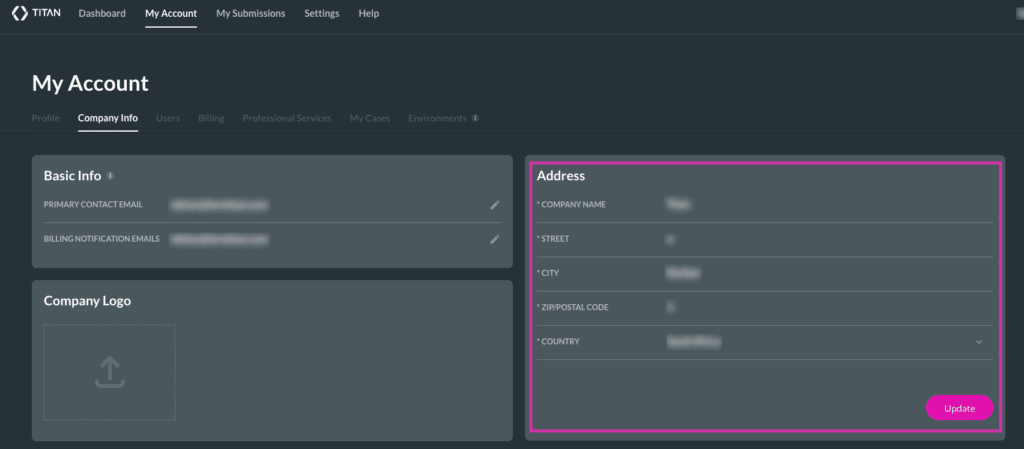
Titan’s Takeaway for Salesforce Solutions
Updating your company details on the Titan dashboard is quick and simple, with zero code required! If you would like a step-by-step guide, make sure to watch our video that is available on Youtube: Dashboard: Add/Modify Your Company Information on the Titan Platform
You can reach out to Titan by visiting:

Do you like this How To Guide?
Schedule a demo to get started with Titan today!


