Web-to-Lead Form: Salesforce File Upload Capabilities

Hawk-eye editor with a passion for trailblazing Salesforce experiences
Web-to-Lead Salesforce: Upload Files Easily to Web-to-Lead Forms
Luckily, uploading files to your Salesforce web-to-lead forms is just one of the many nifty things you can do with Titan Web. No code required! So if you’re looking for an online web-to-lead form Salesforce with file upload capabilities, look no further than Titan Forms.
Requirements: Web-to-Lead Salesforce File Upload
You will need Titan Web, which comes in Free, Teams, and Business Pro packages.
Salesforce Upload File Steps:
In order to complete a webform file upload, you should follow these steps:
- Navigate to your form. If you don’t have one and need to set it up follow this easy guide.
- Once you have your form open, click the pink plus on the left of the screen, and drag a file field into your project:
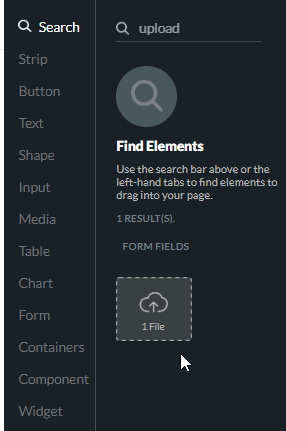
- Select the file element, click the gear icon, and name the file element something suitable such as “Upload ID”:

- Once this is done, visit the gear icon on the left of the screen> Salesforce> Push> And Add Child by clicking on the three dots to the right of your lead:
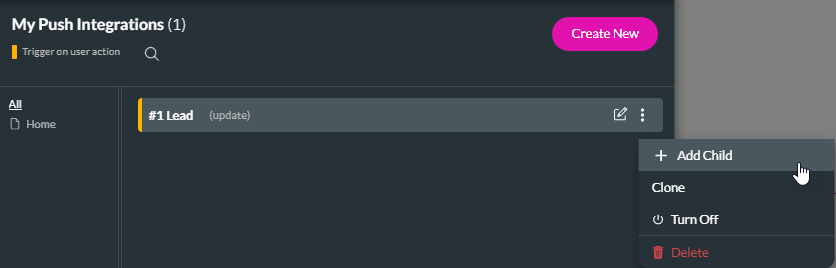
- Under Object Settings, select Content Version, which is synonymous with ‘file’:
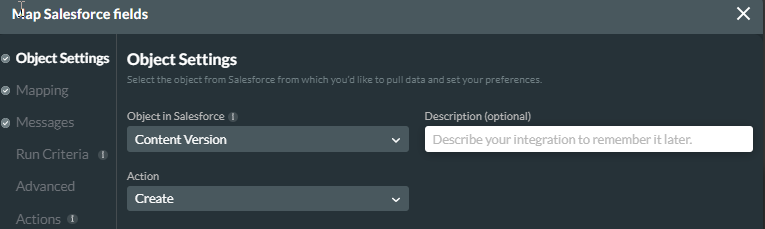
- Next, navigate to mapping. The most important fields to map here are First Publish Location ID (the record you want to relate your file to), Title, and Version Data (which is the file itself).

Note: Version Data is a mandatory field..
- The file will now be added as a child to your lead, see below:

- Finally, click close, and check you have added file capabilities to your form by entering preview mode, and selecting files to upload:

- Once the file is uploaded, and the lead created, it will reflect in integration logs, and be added to Salesforce.
Summary: Adding Files to Your Web Forms
Use Titan Web for Salesforce web-to-lead to easily add file upload capabilities to your web-to-lead form. This is impossible in Salesforce native, and with us, it can be done quickly, and code-free.
Thanks for reading! Start with Titan now by visiting our product page to learn about Titan Files, and checking out our pricing options.
You can reach out by visiting:

Do you like this How To Guide?
Schedule a demo to get started with Titan today!


