Salesforce Integration: How to Access Integration Logs in Titan?

Media-savvy content creator, with a curiosity for all Salesforce experiences.
Are there any Prerequisites?
Yup! You need a registered Titan account to view your integration logs.
What steps should I follow?
Follow the steps and screenshots below to access the integration logs on the Titan dashboard easily.
Log on to the Titan dashboard and click on the Settings tab.

The Integrations section on the left-hand side menu contains all the details about your integrations with various separate apps.
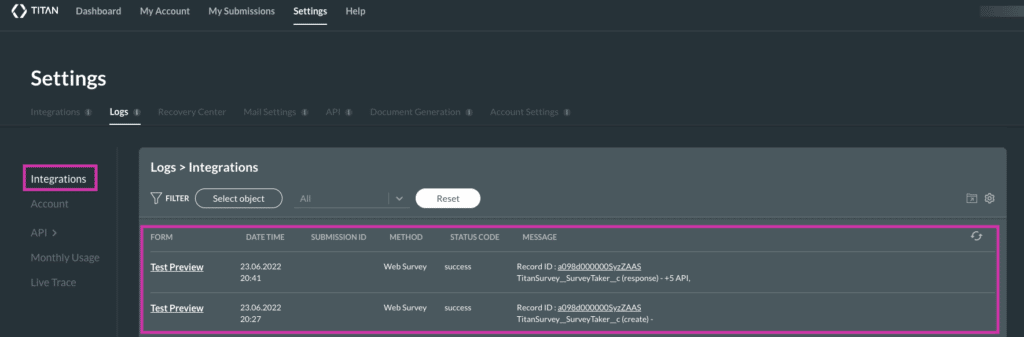
You may click on the Gear icon to bring up and configure the Integrations Log settings.

You may export integration logs by clicking on the export icon.

Refresh the entire log by clicking on the arrows icon.

Filter the logs by choosing a project by clicking on the Select object button.
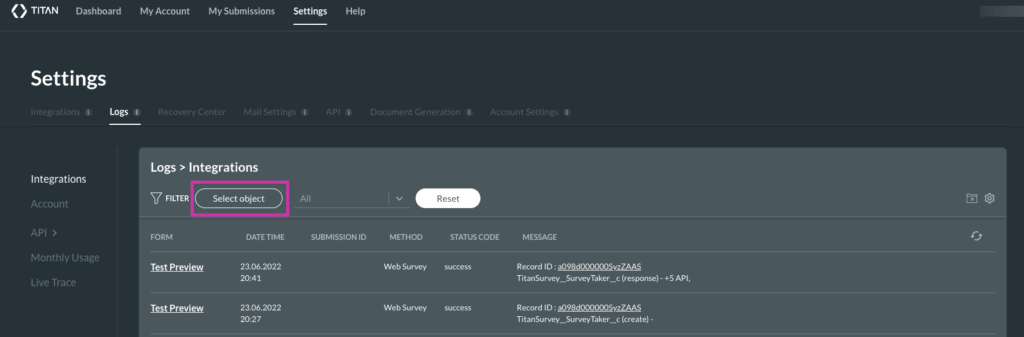
You may now choose a document from your project list.

You may also filter integration logs by all, errors, success, or warning messages.

To access account logs, navigate to the Account panel to view setting changes.
You may additionally click on the magnifying glass icon to track the log details.


To access the API logs, click on the API panel to access completed and incomplete records.
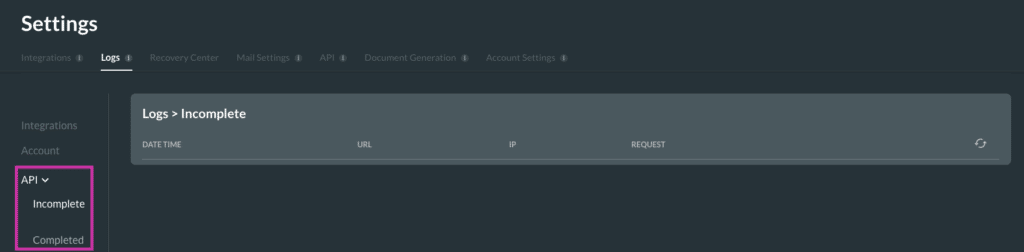
To watch the overview on how to access your integration logs, please view the video on YouTube:
Titan’s Takeaway for Salesforce Solutions
Titan offers integration logs to view information for all your use cases. Data is accessible quickly with a few simple clicks.
You can reach out to Titan by visiting:

Do you like this How To Guide?
Schedule a demo to get started with Titan today!


