Titan for Salesforce: How to enable Two-Factor Authentication?

Hawk-eye editor with a passion for trailblazing Salesforce experiences.
Enable two-factor authentication on Titan for extra security.
Are there any prerequisites?
You need a Titan Account, but then again if you didn’t have one, then why read this article? Click here to purchase any of our codeless enterprise applications for Salesforce.
What steps should I follow?
- Open up your Titan dashboard, and click on My Account at the top of the screen:

2. Under Login Info, simply enable two-factor authentication as required:
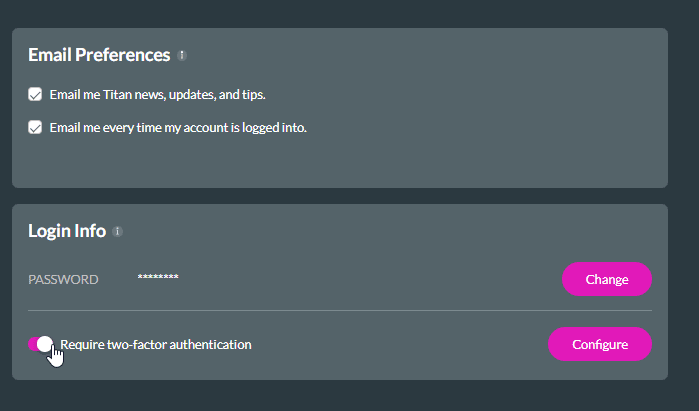
3. Click Configure, scan the QR code below, using your chosen authenticator, and then click Next:

4. You will be prompted for one code, which you will enter based on prompts from your chosen authenticator app:

5. And then a second code, which you will enter based on prompts from the authenticator app of your choice:
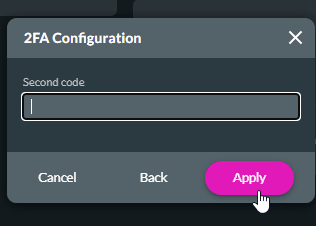
And after hitting apply you are all done!
Note: for further information on using your authenticator app, consult Google Authenticator, Microsoft Authenticator, or your chosen provider.
Titan’s Takeaway for Salesforce Solutions
You can now set up two-factor authentication on your Titan dashboard in minutes, to ensure maximum security.
Take some time and explore Titan in detail by checking us out below. We are just a click away:

Do you like this How To Guide?
Schedule a demo to get started with Titan today!


