Salesforce Solutions: Assign Power Users and Editors in Titan?

Media-savvy content creator, with a curiosity for all Salesforce experiences.
Are there any Prerequisites?
Certainly! You must be an existing power user or administrator with a registered Titan account to add an editor or a Salesforce power user.
What steps should I follow?
The following steps will show you how to add editors or power users to the Titan dashboard.
Log on to the Titan dashboard and click on the My Account tab.

Navigate to the Users tab under the My Account section and notice the Editors container.
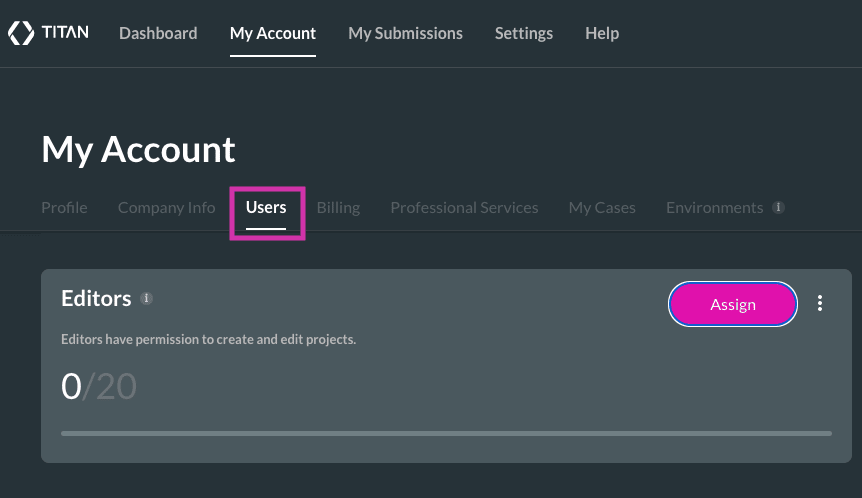
An important tally to keep track of is your available quota of editors. Once you have reached the amount depicted in your quota, you will not be able to add any more editors. You can always increase your editor quota by purchasing more with Titan. Please check out our pricing plans if you need to acquire more editors.
The below screenshot indicates 20 available editors to add, but this number could vary depending on which Titan license is purchased.

To add an editor click on the Assign button in the Editors container.
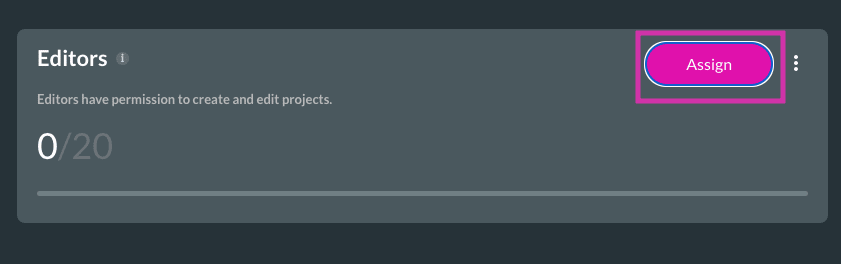
Go ahead and fill in the First Name, Last Name, and Email Address or Salesforce Username of the editor that needs to be added in the Add Editor box with the permission of your choice.

Selecting the Custom permission option will allow you to determine and configure specific permissions for the read, write, and delete actions that an editor can perform across Forms, Sign, Submissions, Web, Theme, and Report. Click on the Finish button to submit your custom permissions and add your editor.

To verify that your configuration has worked, ask your newly assigned editor to look at the Titan dashboard to confirm that they are now an editor. The editor should have an account name logged in and access to projects:

Adding an editor with For All permission selected will automatically select all actions across all projects. Notice we now have access to a Finish button whereas the Custom permission option previously displayed the Next button to configure custom permissions:
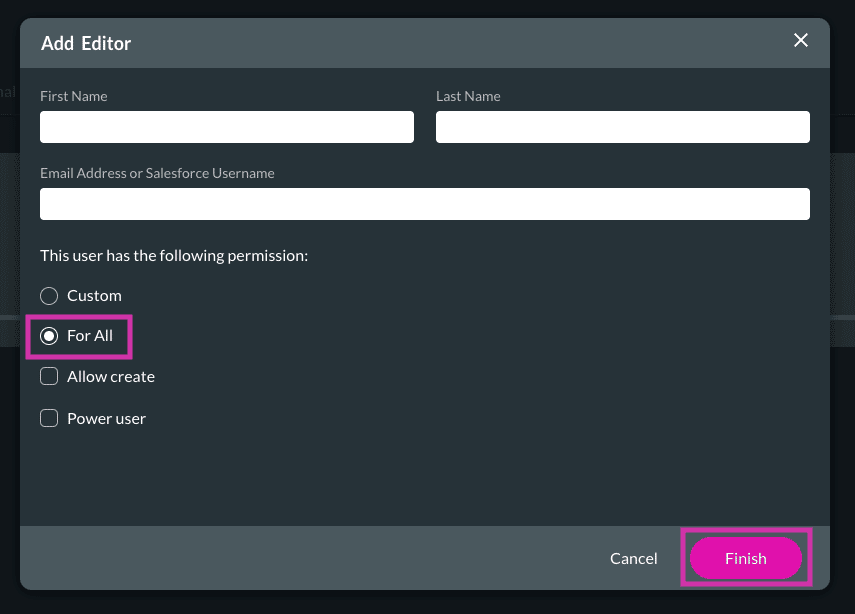
Add a power user or administrator by selecting the Power user option on the Add Editor box. Notice that the Allow create option is automatically selected when the Power user permission has been checked.
The Allow create permission enables a user to build projects. This permission ensures the user can create various new projects and not be restricted to working solely on existing projects.
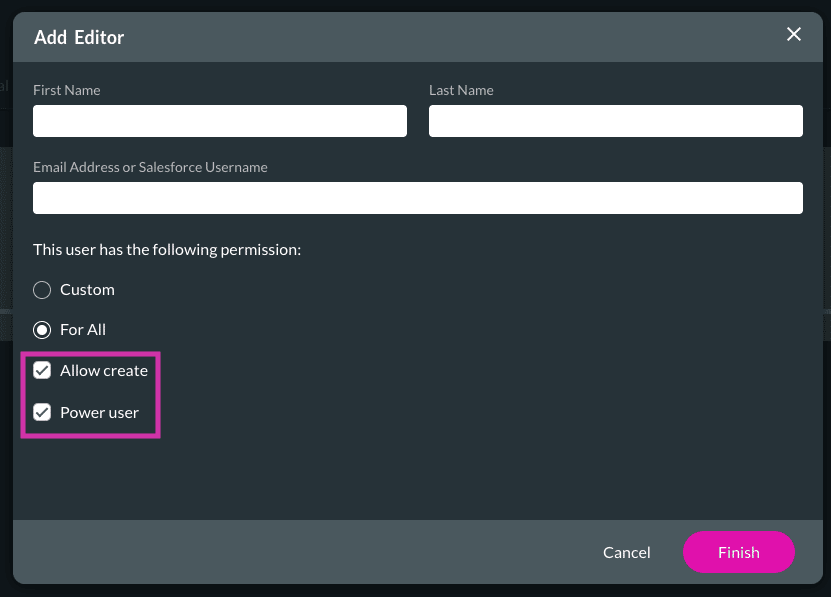
Titan’s Takeaway for Salesforce Solutions
Adding editors or power users with the Titan dashboard is simple and quick. Please take a look at our Youtube video below as we cover in more detail what editor and power user accounts have permission to access.
You can reach out to Titan by visiting:

Do you like this How To Guide?
Schedule a demo to get started with Titan today!


