Salesforce Solutions: How do I change my Titan Password?

Hawk-eye editor with a passion for trailblazing Salesforce experiences.
Read this article to learn how to change your Titan Password in a few easy clicks.
Are there any prerequisites?
You need a Titan Account, but then again if you didn’t have one, then why read this article? Click here to purchase any of our codeless enterprise applications for Salesforce.
What steps should I follow to change my password in Titan?
- Open up your Titan dashboard, and click on My Account at the top of the screen:

2. Next, navigate to Login Info > Password, and click Change.
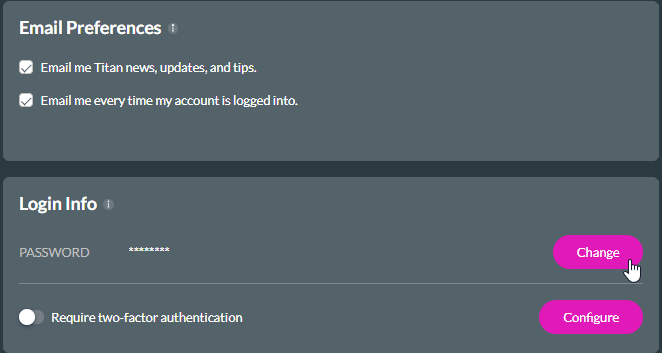
3. Enter your current password, your new password, and confirm new password.
Click change, and you are good to go!

Titan’s Takeaway for Salesforce Solutions
You now have the flexibility to change your Titan password in an instant if you want to update it for security reasons, are any other reason you choose.
You can reach out to Titan by visiting:

Do you like this How To Guide?
Schedule a demo to get started with Titan today!


