Salesforce Solutions: Switching between Dashboards in Titan

Media-savvy content creator, with a curiosity for all Salesforce experiences.
Are there any Prerequisites?
Yes, you need a registered account with Titan to switch between the dashboards.
What steps should I follow?
Titan lets you get started with two dashboards! Use the one that you feel is most comfortable.
Follow the steps and screenshots below to learn how to switch between the Dashboard and the Classic Dashboard.
You will automatically access the default Dashboard when you log in to Titan.

Click on the Switch to Classic Dashboard link to navigate to the Classic Dashboard.
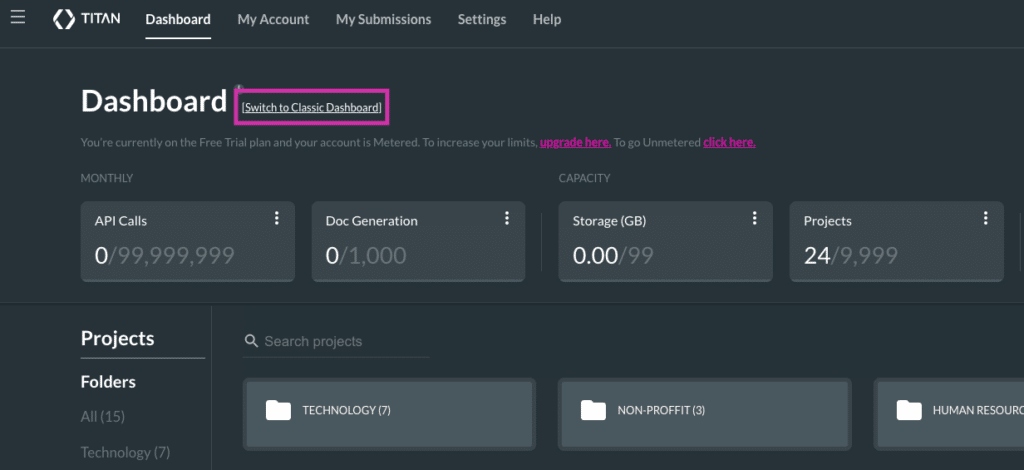
You now have access to your Dashboard with a Classic view.
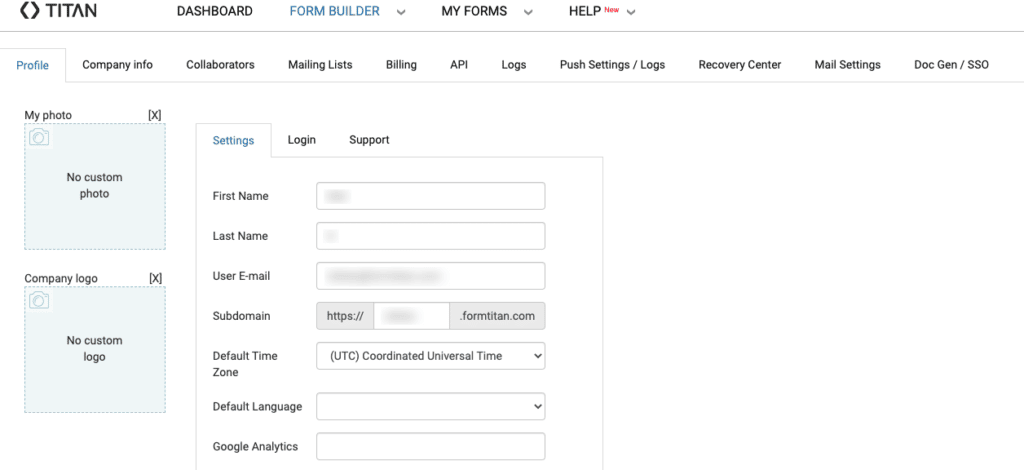
Switching back to the default Dashboard is simple with a single click. Click on the Dashboard tab to escape the Classic Dashboard layout.
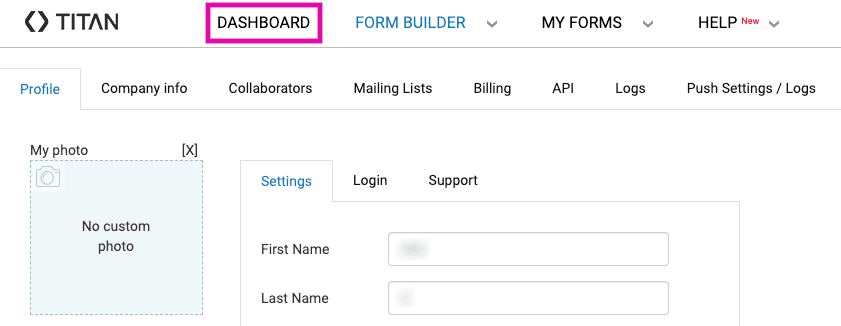
You should return to the default Titan Dashboard.
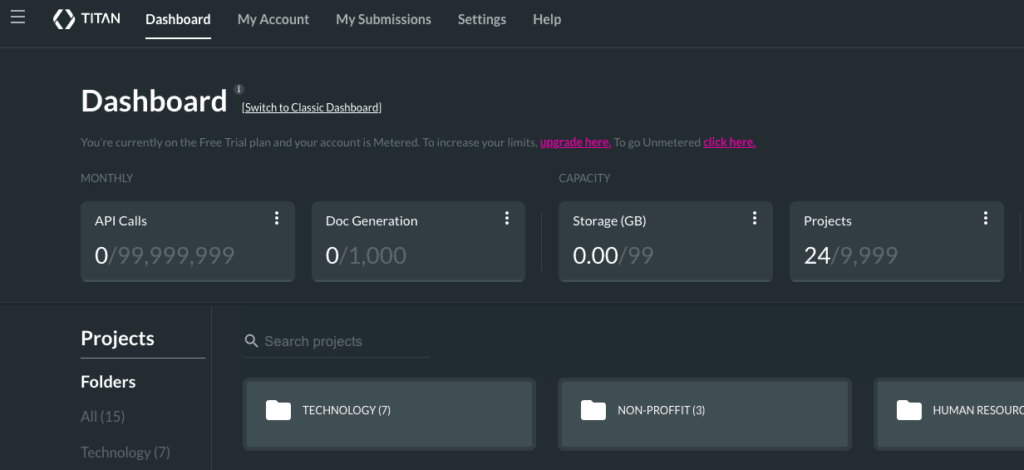
Titan’s Takeaway for Salesforce Solutions
Say hello to your new favorite app of the week – Titan! Switching between our two dashboards for your preference and convenience is simple with just two clicks.
Read our sensational support article to learn more about what you can achieve on the Titan Dashboard or watch our video on YouTube to get an overview.
Take some time and explore Titan in detail by checking us out below. We are just a click away:

Do you like this Titan Guide?
Contact us today to uncover more tips on getting started with Titan!


