Titan for Salesforce: Update Basic Info in Profile

Media-savvy content creator, with a curiosity for all Salesforce experiences.
Are there any Prerequisites?
Yes! To update your details and email address in the Titan dashboard, you must have a registered account with Titan.
What steps should I follow?
Follow the below steps to easily update your account name and email address.
- Login to your Titan Dashboard and select My Account:
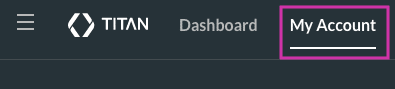
2. Click on the Profile tab on the My Account page to get access to your Basic Info:

3. You can now update your basic information by clicking on the pencil icon. Type in the fields to update your details and click on the save icon to submit your changes.
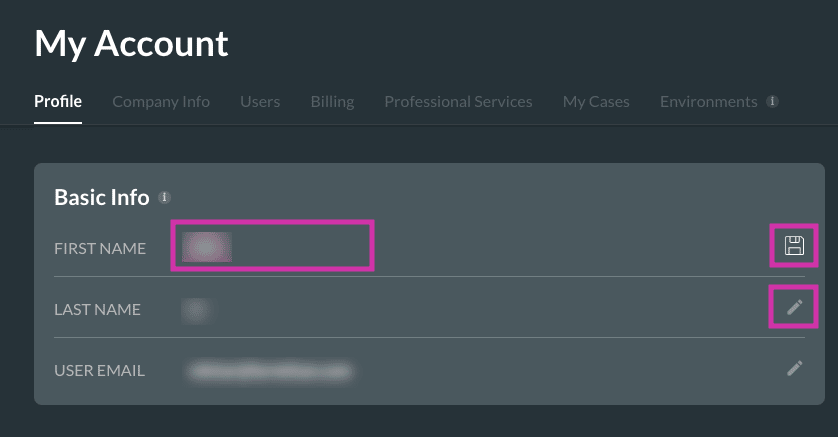
4. A successful update to your basic information will trigger a Success message:

Note: If you would like to update your user email address, please provide a new unregistered email address. This should be an address, which has not previously been used.
5. Once you click Contact Us, the Open a Case page opens.
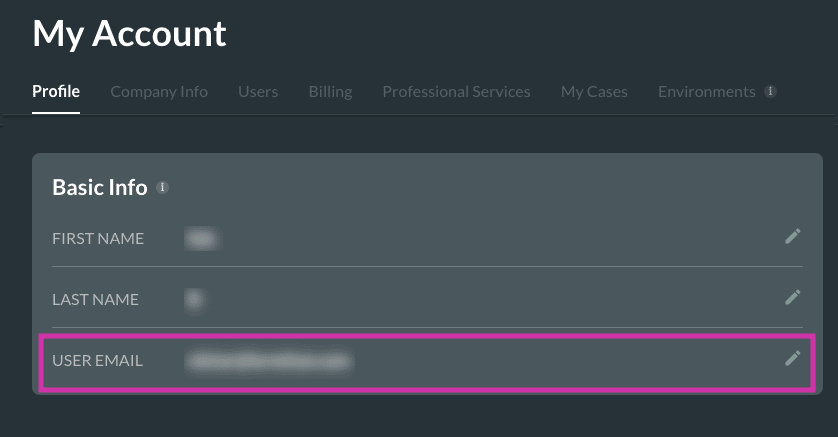
6. Updating registered email address that has been used before will provide the following Error notification.
*The reason for displaying this error message is a consequence of Titan DXP linking one individual owner account per user email with the added benefit of multiple environments and users/admins to work on, ensuring there is no confusion as to which account is logged on.

Contact Titan Support if you come across this error message so that we can help you resolve it with ease.
Take a look at our YouTube video if you need to see the steps in action!

Titan’s Takeaway for Salesforce Solutions
With just a few user-intuitive clicks, you can update your Profile details on the Titan dashboard!
You can reach out to Titan by visiting:

Do you like this How To Guide?
Schedule a demo to get started with Titan today!


