Salesforce Solutions: How to Upgrade your Titan License?

Hawk-eye editor with a passion for trailblazing Salesforce experiences
Don’t know where to begin when you need to Salesforce upgrade your Titan License,?
Look no further our easy-to-follow steps below will show you that upgrading Titan License can happen with just a few clicks.
Are there any Prerequisites?
It is important to note that you will need to be the registered owner or power user of a Titan account to upgrade your Titan License.
What steps should I follow?
- Log in to your Titan Account.
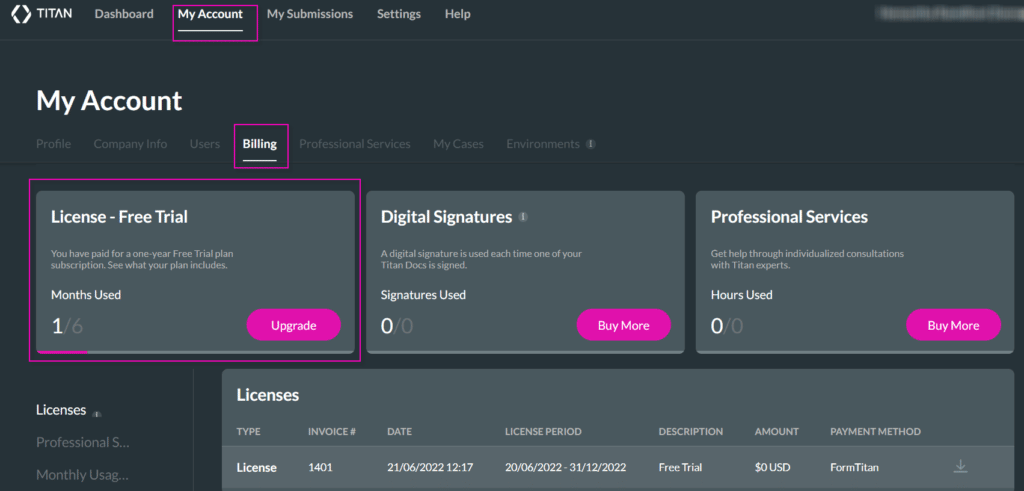
2. Select My Account, click on Billing, and Click Upgrade on the License Tab.
Important to Note:
We also offer the following option:
- Plan Add-ons allow you to extend your current plan by building on additional APIs, Docs, Users, etc.
Watch this space as we will cover Plan Add-ons in more detail in another article coming soon.
3. To upgrade your current plan, click on View Plan Details.

4. The New Offered Plan page opens.
5. Once you click Contact Us, the Open a Case page opens.
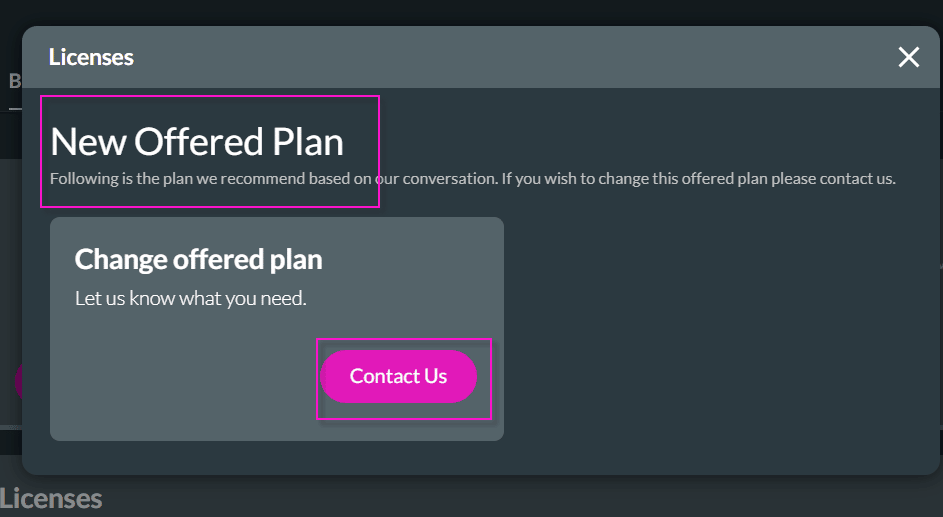
6. Fill in the required details in the fields provided.
7. Click on Open.
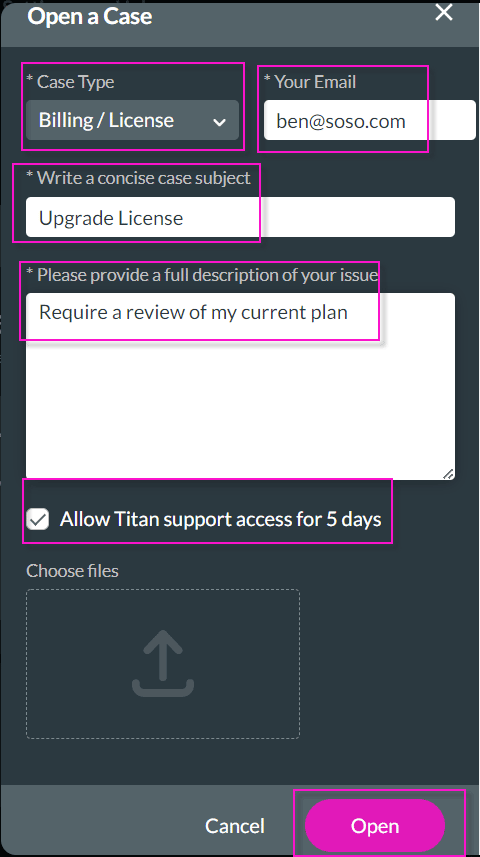
8. Once this step is completed, a salesperson will contact you to determine the best suitable plan for you.
9. Make sure you review the plan offered to you, under the New Offered Plan tab.
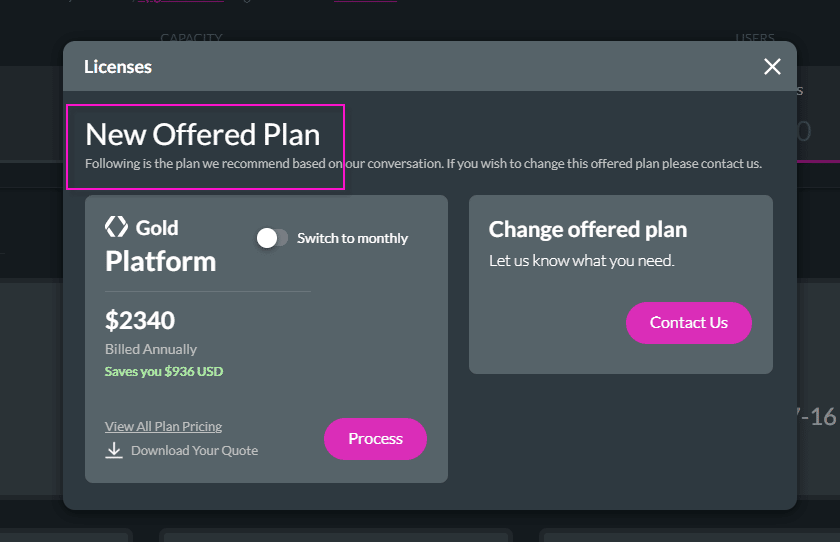
10. Optional: click on the Download your quote Icon, to download your Quote.

11. If you are happy with our recommended plan, click on Process, and make Payment.

12. When the order is completed, the license subscription will be upgraded for the given period.
Your Titan License has now been upgraded!
Titan’s Takeaway for Salesforce Solutions
Upgrading your Titan License is quick and seamless, with just a few clicks it is done in a matter of minutes.
You can reach out to Titan by visiting:

Do you like this How To Guide?
Schedule a demo to get started with Titan today!


