Salesforce LWC: Configure Stunning Lightning Components with Titan

Hawk-eye editor with a passion for trailblazing Salesforce experiences
Harvest the power of Titan and configure stunning Lightning Components with custom logic that can be placed anywhere in Salesforce (namely the Salesforce interface, Experience Cloud, and the Salesforce Mobile App).
With drag-and-drop and only clicks, you can build an intuitive UX for your users while leveraging Titan’s suite of products along with our patented logic and integration engines.
Before getting started, you will need to have an API enabled edition of Salesforce and to have installed your Titan package. Install Titan on the Salesforce AppExchange by clicking Get It Now, and following the prompts. Once Titan is installed, it’s also a good idea to read up on how to connect Titan to Salesforce.
Now you are good to go!
Work with Titan’s Salesforce LWC
In this use case, we will work with an Account object, but the same applies to any record in any object in Salesforce. You will see there is a tab on the record that has been created for Account, and this is called “Customer 360”.
Here, we have embedded a simple Titan interface in the UI. This was created in Titan and then mapped into Salesforce as a Lightning Web Component. It has a few significant features, such as contacts, opportunities, and cases. Read on below for more details.
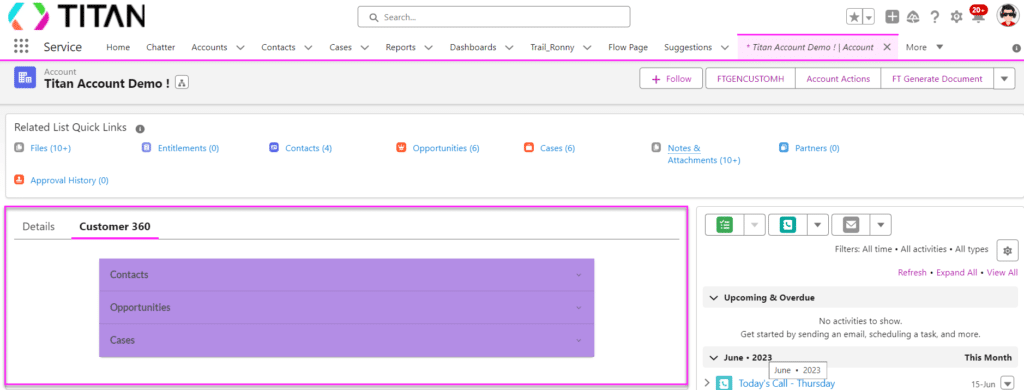
By clicking on contacts, you can see all the contacts related to this account:

Note: this is the exact same list that you will get by navigating to the Salesforce list of contacts related to this account:

The major difference is that you cannot make in-line or bulk edits on your Salesforce contact list. On the other hand, you can make any changes you like in a Titan LWC component.
Below, we have decided to change the email addresses of the contacts. As changes and edits are made, validations kick in. And, when you submit, this will perform a bulk update in Salesforce. This saves you a huge amount of time as you don’t have to go into each individual contact record to update information. Instead, it can be done in one easy step!

Similarly, when you look at opportunities: you can see names, stages, and amounts. You have the ability to change the stage of the opportunity. And by clicking on the Details button, you can navigate to the record in Salesforce or view a pop-up modal containing additional information on that opportunity:

You can also see all cases related to the account. Here, it is possible to change the status of your case as well as mark it as escalated to trigger relevant Salesforce notifications.

In addition, it is also simple to change the priority level of your case, as demonstrated in the image below:
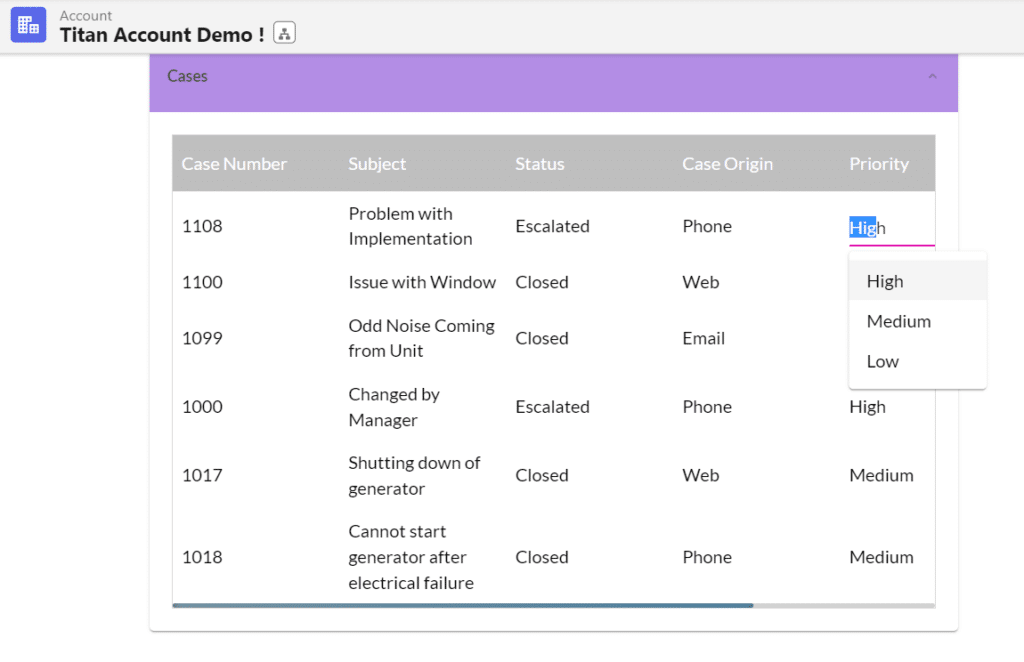
These are just a few useful actions you can perform with Titan’s Lightning Web Components. It really takes the user experience in Salesforce to the next level!
Want to learn more? Read up on Titan’s Lightning Components.

Salesforce AppExchange Logo
Do you like Titan’s Use Case?
Don’t miss out on Salesforce solutions. Schedule a demo to get started with Titan today!


