How do I grant/revoke access to Third Party Apps and Salesforce?

Hawk-eye editor with a passion for trailblazing Salesforce experiences
Are there any prerequisites?
You will need a registered Titan Account, which comes in Free, Teams, and Business Pro packages.
What steps should I follow?
1. Once you are logged in, navigate to Settings, and Integrations, which list third-party apps available to you under Integration Status.

Note: If you are registered with Titan, Salesforce is the first app you will connect to. With Salesforce you will get Salesforce productions, Salesforce JWT, and Salesforce Sandbox. Should you require Sandbox and Production you require separate licenses.
2. Click on Authenticate, which takes you to the Salesforce login page.

3. Log into your Salesforce account.
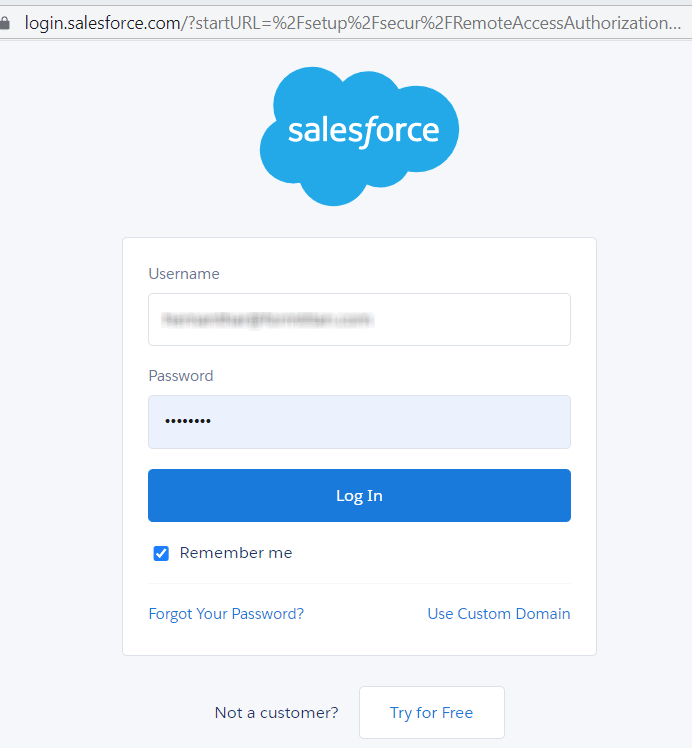
4. Once you Log in, you will receive a message stating ‘Thank you for authenticating’

5. Go to your Titan Integrations page, under Integration Status a checkbox will appear against the app showing authentication.

6. Want to revoke the third-party app, simply click on Revoke and it is done with just one click.


Titan’s Takeaway for Salesforce Solutions
With Titan, we give you the flexibility to grant and/or revoke access to Salesforce and Third Party Apps, easily in just a few steps.
You can reach out to Titan by visiting:

Do you like this How To Guide?
Schedule a demo to get started with Titan today!


