Titan for Salesforce: Create, View, Follow Up on a Support Case?

Hawk-eye editor with a passion for trailblazing Salesforce experiences
From time to time, there will be issues that crop up and support is required from our team, this is why we put together this guide.
Save time with Titan, follow the simple steps below to navigate your way to successfully creating, viewing, and following up with a support case in the Titan Dashboard.
Are there any Prerequisites?
You will need a registered Titan Account, which comes in Free, Teams, and Business Pro packages.
What steps should I follow?
- Log in to Titan Dashboard and navigate to My Account and select My Cases, at the top of the page.
Note: If you want to view an existing case, they are logged under Cases.

2. Click on Open a Case and select Case Type: Titan Sign, Titan Forms or Titan Web, etc. to address your issue.

3. Enter your email address, concise subject, and a detailed description of the issue which requires attention on the Case Form.
4. Select the Allow Titan support access for 5 days.
Note: by selecting this option you are providing permission to access this support case for 5 days.
Optional: Any useful information for the case such as screenshots, a file that was used in the project, etc. can be uploaded by clicking on Choose Files.
5. Once done, click on Open and the Case will be submitted to the support org.
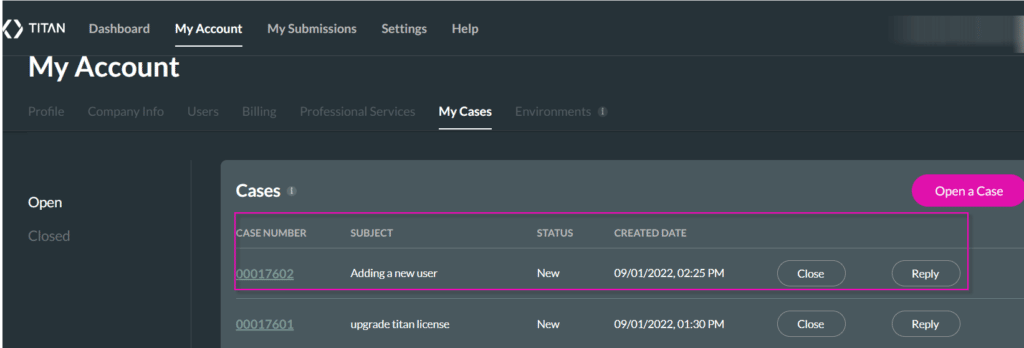
Note: Your case has been successfully created.
6. Your case is Open and will receive attention.
7. Next, you can follow up on the Case.
Note: When the issue is resolved, the case is closed.
On the Titan Dashboard, under the Cases page, you can easily view the support cases opened, closed, or requiring any follow-up.
Titan’s Takeaway for Salesforce Solutions
Getting the help and support you need with Titan, is not time-consuming. You can view detailed information about current and past use cases on the Titan Dashboard, with the click of your mouse.
Before raising a support case, don’t forget to check our knowledge base as we have other articles that may assist you. Should you still need to raise a support case, follow the steps indicated above!
You can reach out to Titan by visiting:

Do you like this How To Guide?
Schedule a demo to get started with Titan today!


