Titan for Salesforce: Adding a Production/Sandbox Environment?

Hawk-eye editor with a passion for trailblazing Salesforce experiences
Are there any Prerequisites?
How to create a sandbox in Salesforce? You will need to have a registered Titan Account and be an owner or power user, which comes in Free, Teams, and Business Pro-Packages
What steps should I follow?
To lessen business process interruptions, the following steps provide an overview of Titan’s Salesforce production environment and Salesforce sandbox environment.
Note: Below we list the steps to follow when you have an ‘invoice’
1. Go to My Account, and click on the Salesforce demo Environment tab.
2. You have the option to select Production/Sandbox Environment.
3. To authenticate, click on the Activate tab.
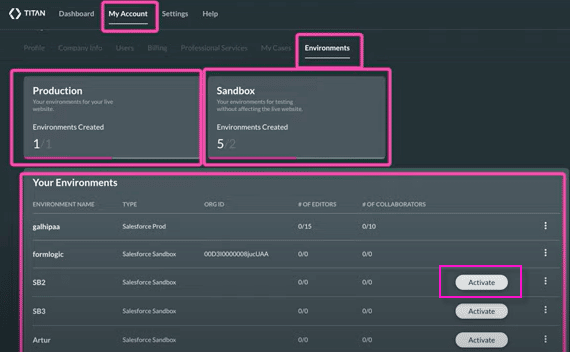
4. The Add Environment page appears, enter a name and type in the environment name field.
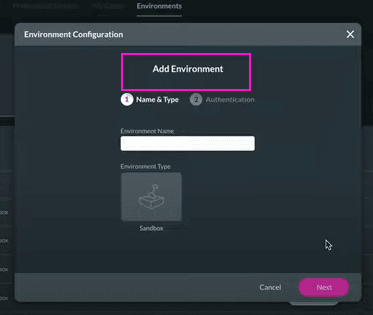
5. Once you have entered the name, hit Next and click on Authenticate.
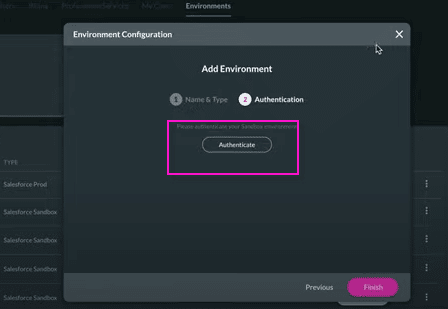
6. After you have authenticated, your data is now listed on the Environments page.
7. To preview the information, click on the Kebab Menu on the far right.
8. Options such as Details, Editors, Collaborations, and Usage appears.

Note: Below we list the steps for when you ‘’buy now’’ with a credit card.
9. Select the type of production/Salesforce sandbox you want and click on Buy More and enter your credit card details.

10. Once you have added all the relevant data, you can preview it on the Environments page.
Straightforward and uncomplicated.
Titan’s Takeaway for Salesforce Solutions
You can now add Titan production/sandbox in Salesforce in no time by following these simple steps.
What do you think? Was this tutorial helpful? Please share your thoughts with us.
You can reach out to Titan by visiting:

Do you like this How To Guide?
Schedule a demo to get started with Titan today!


